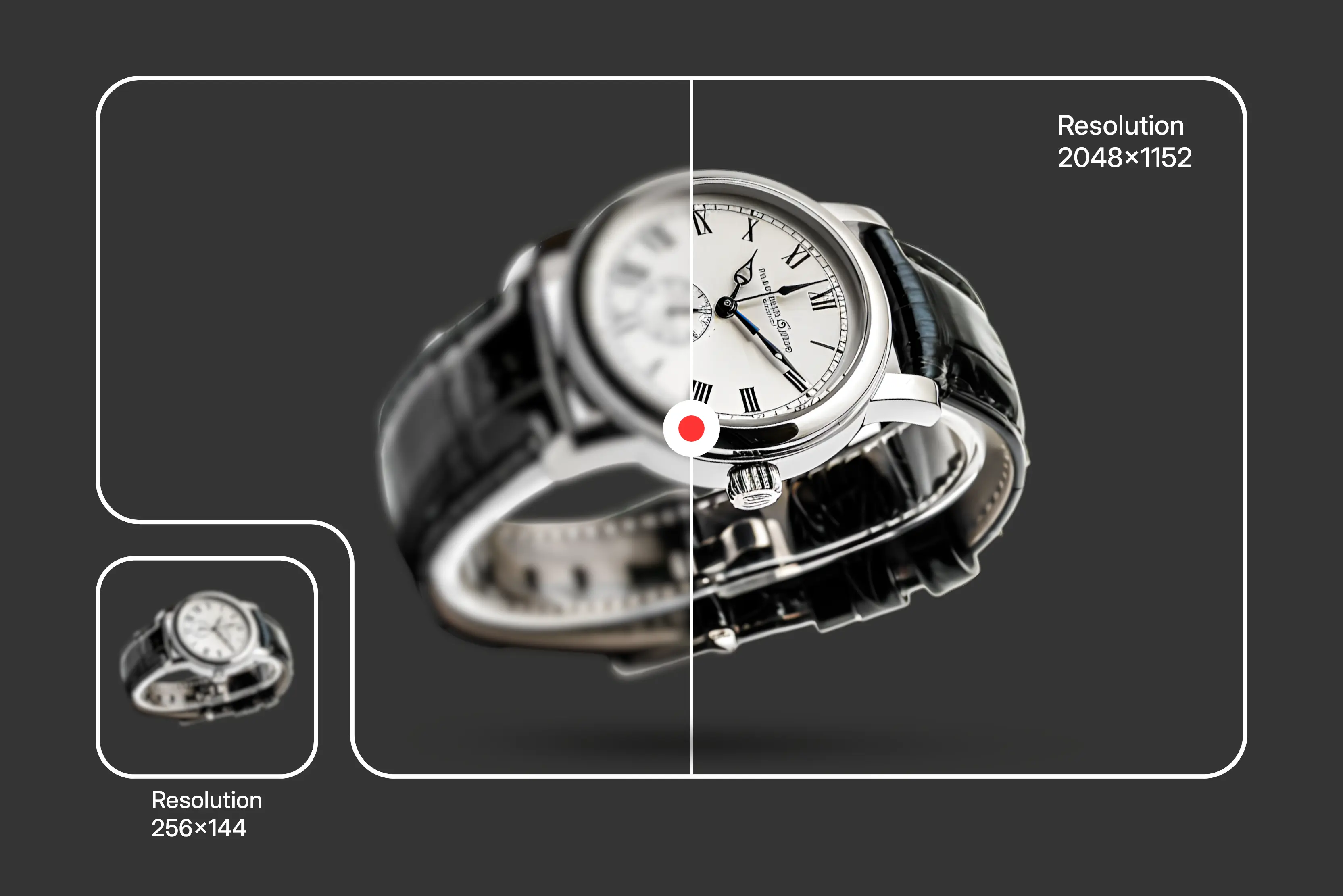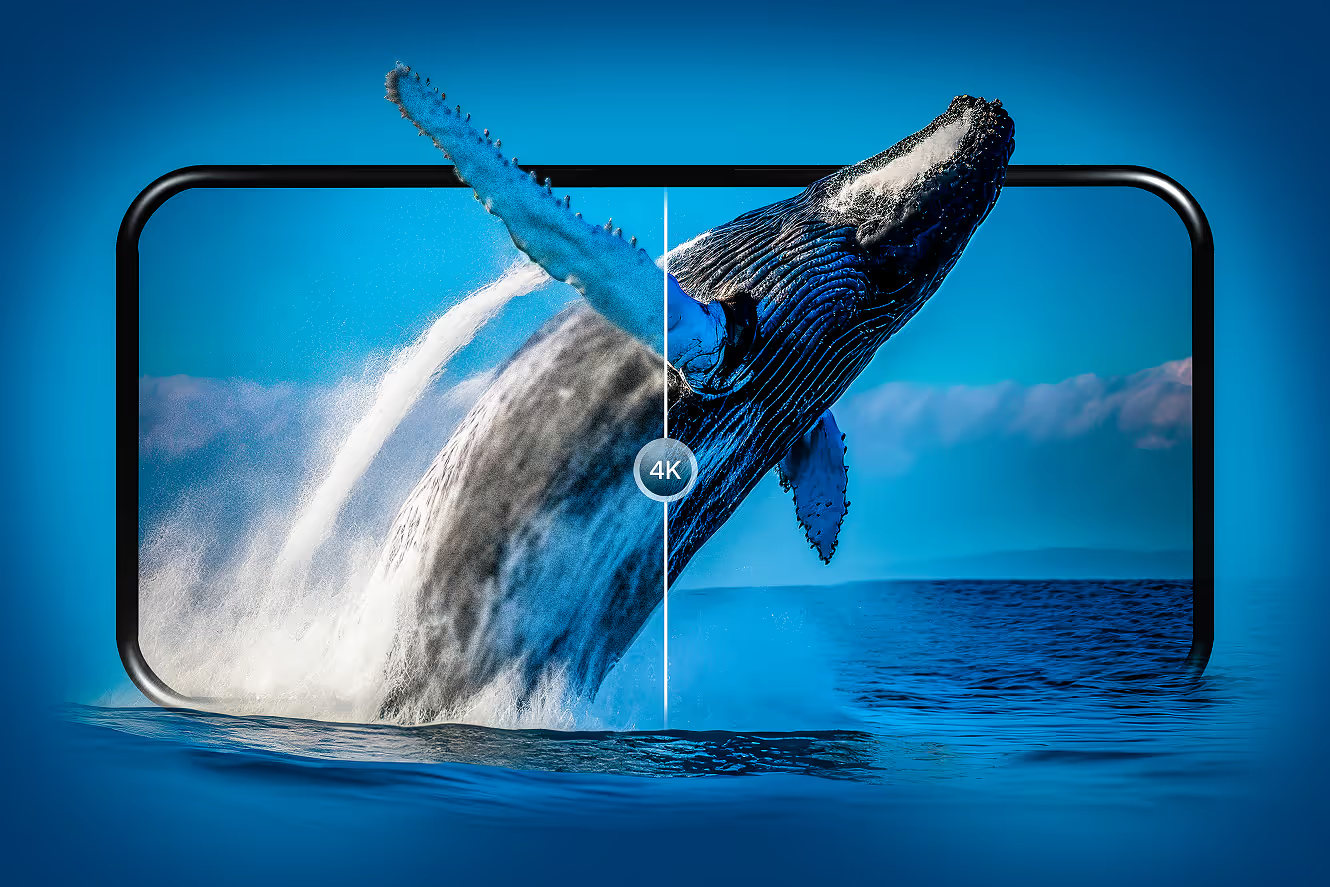Ever come across a photo that you love, but it’s just too blurry or pixelated to use? I’ve been there too, and I know how frustrating it is. But no worries, I have got your back.
Today, I have come up with some of the most searched tools, like Pixelbin and Upscale.media, Fotor, and many more that can help you upscale an image. These tools are powered by artificial intelligence and can upscale your images.
Instead of just stretching the pixels (like traditional resizing), they fill in missing details, sharpen edges, and reduce noise. It’s like giving your photo a high-quality resolution with just a few clicks.
Delve into the blog, and you will get to know the best AI image upscalers and how to upscale images without any complexities.
What do I look for while selecting these tools?
- I selected some free, freemium, and paid tools to ensure a fair balance of accessibility by both professional and casual users.
- Tools were tested across different image types: portraits, product photos, illustrations, and more.
- I evaluated the tools on the basis of image quality after upscaling, user interface, speed, extra features, and value for money.
- Each tool was used on the same image to understand the usefulness of the tool.
What was my testing methodology?
- I uploaded a low-resolution image and upscaled it 2x and 4x, and somewhere 8x, whichever is allowed for the tools.
- I compared before/after results on sharpness, clarity, edge handling, and overall features.
- Processing time was noted, along with download quality and available export formats.
- I used both browser and mobile app versions when available to assess the cross-platform experience.
10 Best AI image upscalers in 2025
You must be thinking how I found out these are the ten best AI image upscalers out of so many? Rating the AI image enlargers mentioned below wasn’t easy. I noticed that some tools made the images look overly smooth, but kept the edges beautifully crisp.
I had to skip or tweak settings on a few when testing human subjects. Hence, there’s no one-size-fits-all tool, but I’ve found a few that deliver great results. Keep reading to find the right tool for your type of image.
1. Pixelbin
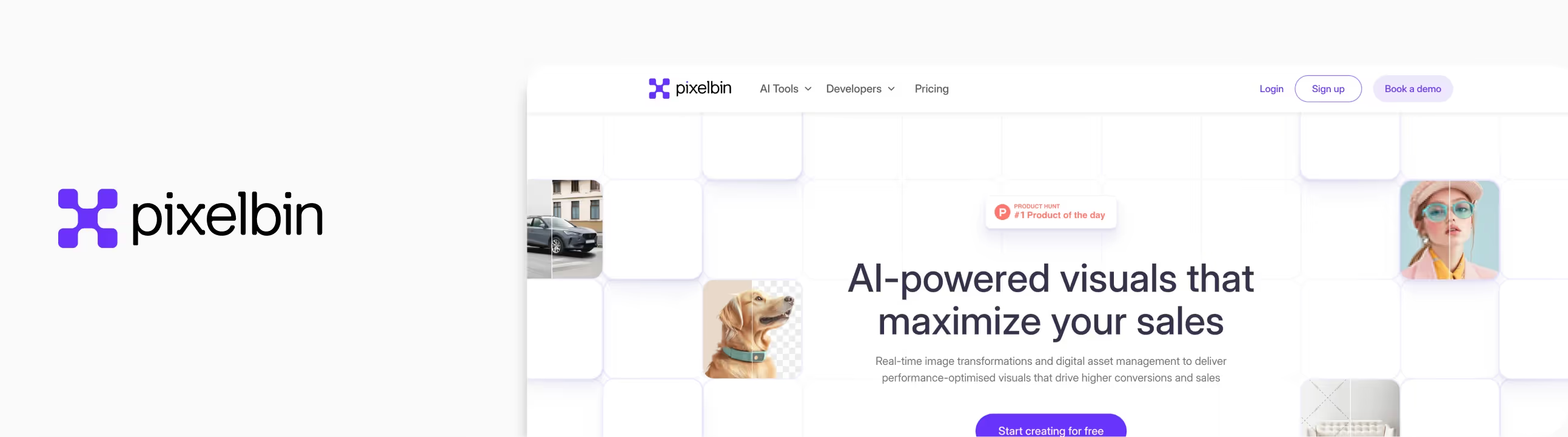
When it comes to choosing the best AI image upscaler in 2025, Pixelbin ticks every box on my list. It’s still super simple to use, but the interface is noticeably more focused and feels like it was built for people who want quick results without distractions.
I tested it with a low-quality image, and the upscale results are sharp, clean, and professional, without deteriorating the quality. Plus, if you're working on multiple images, the API and batch tools are a major time-saver. Whether I’m upscaling a casual image, blog image, or product shot, this tool delivers crisp results in no time.
What I liked about the tool?
- Free 4x and 8x upscaling credits on sign-up.
- Quick processing speed, results delivered under 10 seconds.
- Maintains a clear and sharp image, with a feature named texture-preserving image details.
- Includes batch processing to make your heavy workload easier.
- Clean and easy-to-understand interface, just upload the image and the algorithms will upscale it automatically.
- It's one of the best for website images, product photos, and social media graphics.
Pricing
Free Plan: 3 free credits/month after signing up, you will get 10 credits/month
Pay As You Go Plan: 50 credits onwards, $9 billed once
Plan Benefits
- Full access to all AI tools
- Batch processing
- 2 GB storage
Lite Plan: 1800credits/year $6/month
Plan Benefits
- Full access to all AI tools
- Batch processing
- 10 GB storage
Pro Plan: 6000 credits/year, $21/month
Plan Benefits
- Full access to all AI tools
- Batch processing
- 50 GB storage
Image test results
I tried a dull, old photo that was suffering from soft edges and visible noise with low quality. I went for an 8x upscale, and the differences were immediate. Sharper edges and cleaner lines around subjects, textures were noticeably more detailed, and the grain and compression were significantly reduced.
2. Upscale.media
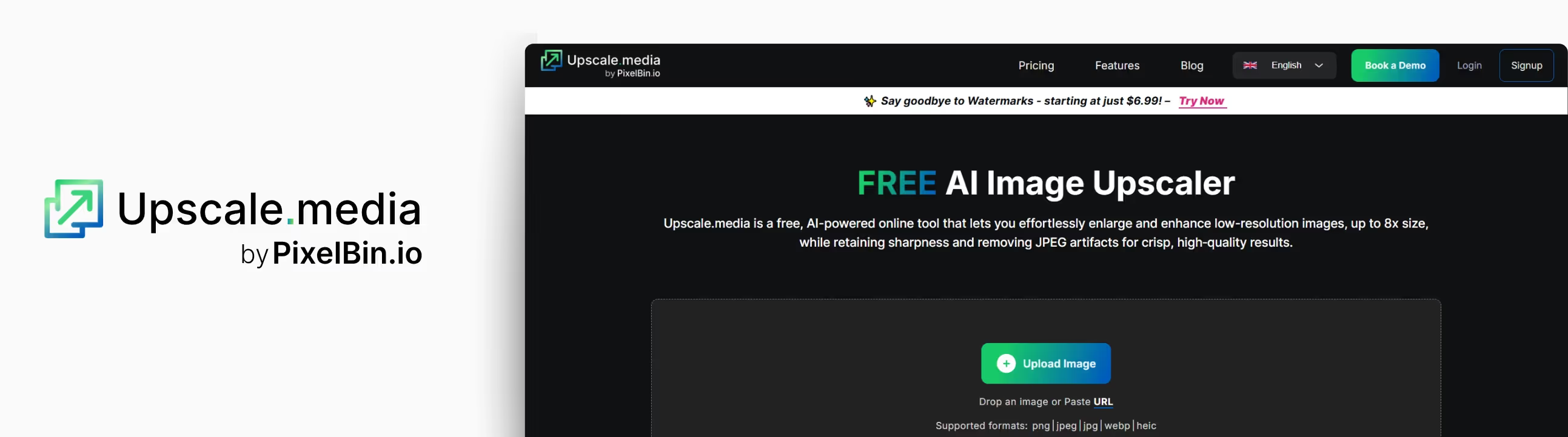
Whenever I need a fast way to boost the resolution of an image—especially for online posts or client previews—Upscale.media has become my go-to. After I opened the tool and tested it with a low-resolution image, I was impressed by seeing how fast Upscale.media works.
And the best part? You can upscale images up to 8x without even signing up. The UI is clean, fast, and beginner-friendly. No complicated menus, no clutter—just drag, drop, and go. Plus, you can upscale images on iOS and Android if you like editing on the go.
What I liked about the tool?
- No need to sign up or install anything—just drag and drop the image.
- It’s quick; my result came through in seconds.
- AI noise reduction works automatically, which cleans up the grains.
- The interface is clean and beginner-friendly.
Pricing
- Subscription Plan: $0.03/credit and $69.99 billed yearly.
- One-time payment: $0.12/credit and $24.99 billed once.
Image test results
I tested a low-resolution photo from my phone’s gallery and used the 8× upscale option. The results were impressive—edges looked crisper, colors were more vibrant, and noisy backgrounds were noticeably smoother. I didn’t expect publication-grade quality.
3. Pixelcut
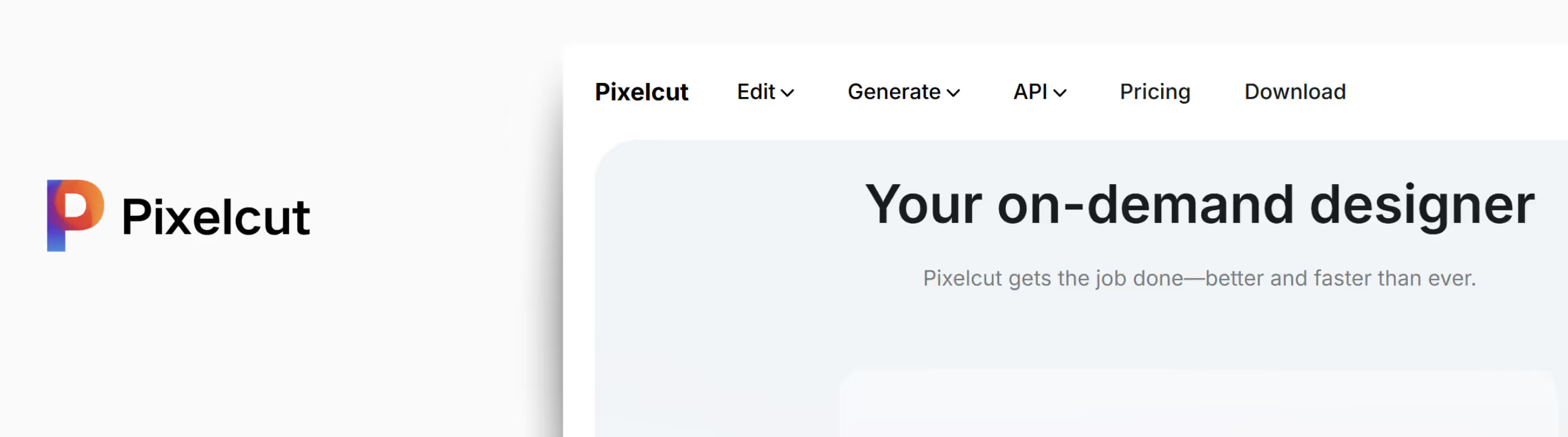
When I first heard about Pixelcut, I was curious because of its focus on practical image editing tools. I decided to test it on a fuzzy product photo. Just by uploading and clicking on upscale, I got a noticeably sharper and more vibrant version—no complicated steps at all.
If you're seriously wondering how to fix low-quality images for your website or portfolio, Pixelcut is the perfect fit to be on the list of the best AI image upscalers. It feels like a tool made for beginners where you can just upload, enhance, and download.
What I liked about the tool?
- No sign-up is needed to try out basic features.
- Works great for product photography, posters, and clean visual assets.
- One-click, easy-to-understand interface.
- Mobile-friendly and fast.
- The output image doesn’t feel overly processed.
Pricing
Pro: $8/per month, billed yearly
Plan Benefits
- Unlimited AI edits
- 300 daily generations
- 600 credits monthly
- 1 concurrent generation
- Commercial license
Pro+: $24 per month, billed yearly
- Unlimited AI edits
- 600 daily generations
- 3600 credits monthly
- 4 concurrent generations
- Commercial license
Max: $48 per month, billed yearly
Plan Benefits
- Unlimited AI edits
- 1200 daily generations
- 9000 credits monthly
- 8 concurrent generations
- Commercial license
Image test results
I used an old product shot from a previous client. After 4× upscaling, edges were noticeably crisper, textures looked clean, and colors popped without looking oversaturated. Texture and details stayed realistic—no artificial sharpening. Overall, it looked like a fresh re-created image rather than a mere blown-up version.
4. PhotoGrid
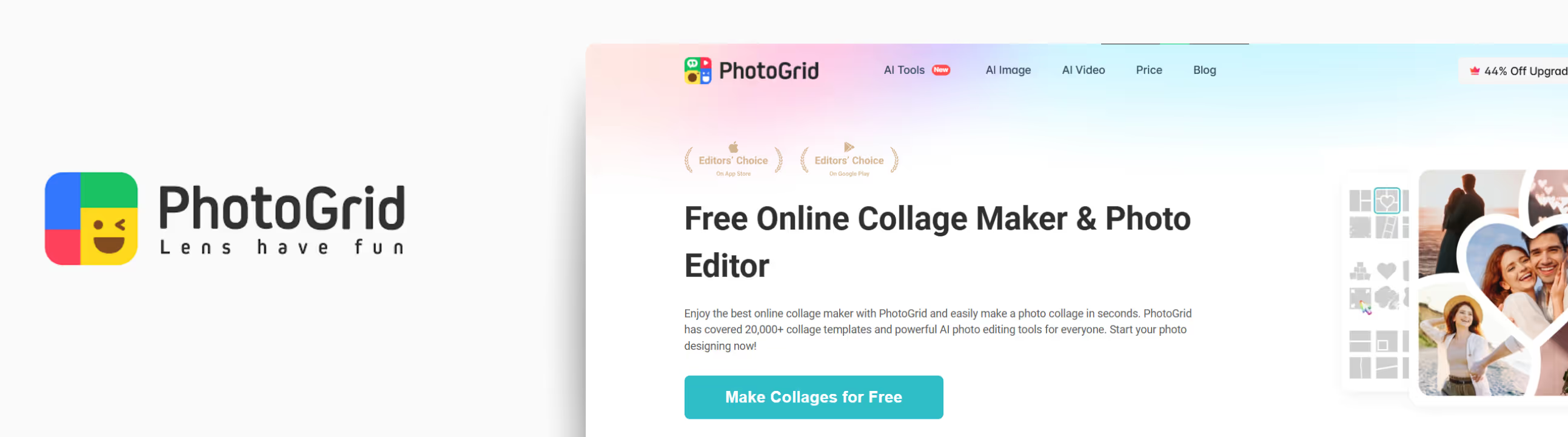
PhotoGrid’s AI Image Upscaler is a simple, web-based tool designed to upscale small-sized or blurry images with very little effort. I tested it on an old picture that was slightly blurred and lacked sharpness, especially around the edges.
I tested it recently on a low-resolution photo, and I was blown away by how much detail came back, especially in skin tones, landscape textures, and even tiny text in the background.
What I liked about the tool?
- No account or payment required for free 4× upscaling.
- Automatic enhancement—no tool settings or menus to learn.
- Batch editing ability lets me boost multiple images at once.
- Clean interface that feels effortless on both desktop and mobile.
- Built-in tools like background removal, watermark cleaning, and denoising make it a mini toolkit for visual improvement.
Pricing
- Pro Yearly: $2.83/mo or Billed $33.99/year
- Pro Monthly: $7.99/month
Image test results
I uploaded two portrait images and PhotoGrid gave great results. For the night photos, noise was significantly reduced, and dark areas looked cleaner. For portraits, facial features appeared sharper while maintaining the quality.
5. Picsart
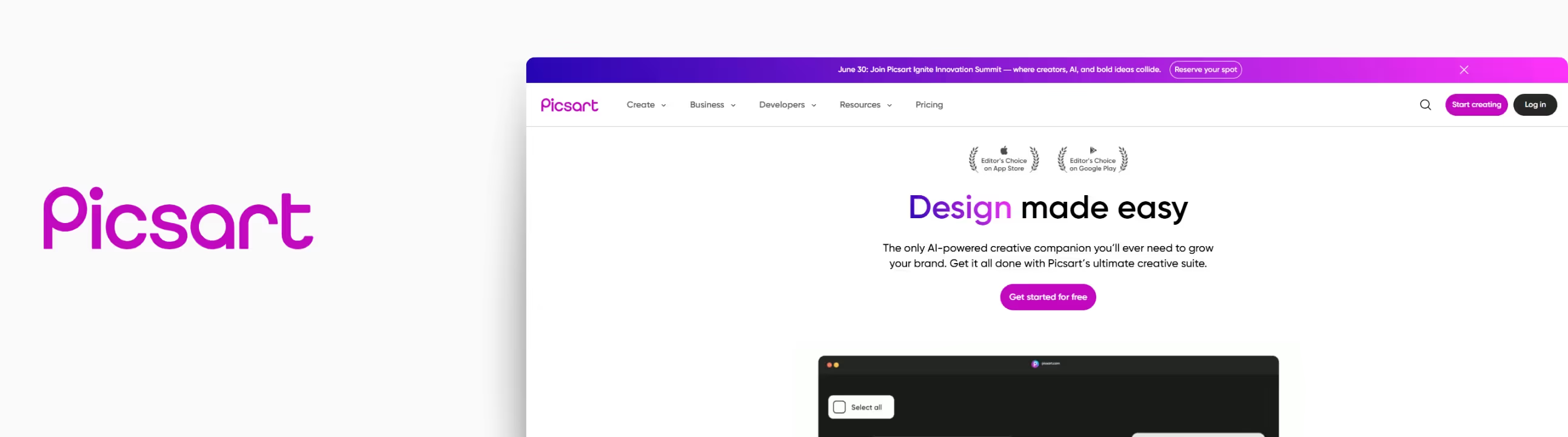
Picsart’s AI Upscaler feels like it's perfect for both casual use and professional use. It’s part of the larger Picsart suite, where you can edit and upscale images in one place. I used it to upscale my low-resolution dog test image and got solid results with minimal effort.
After upscaling my image through a 4x image scale, the result blew my mind edges looked cleaner, the texture was sharper, and the colors looked vibrant. This tool can upscale images to look crisp, which is perfect for content creators, marketers, and designers.
What I liked about the tool?
- Supports JPG and PNG image formats.
- Free use is available.
- Web-based, no software installation needed.
- Free upscaling is available for up to 4x.
- Easy and simple interface.
How much does it cost?
Picsart Plus: $5/mo. or $60/year for one person
Plan Benefits
- Selection of face retouching tools
- 200 credits per month to use with generative AI tools
- Full range of premium templates, fonts, and stickers
- Millions of stock photos and Getty video clips
- Downloads as PNG, PDF, and HTML
- 5 GB of cloud storage
Picsart Pro: $7/mo or $84/year for one person
Plan Benefits
- Increased use of 15+ cutting-edge AI tools, like AI Image Generator
- Increased use of 1-tap background & object removers, and image enhancers
- 500 credits per month to use with generative AI tools
- Save brand colors and custom fonts to the Brand kit
- Bulk edit up to 50 images at once
- Add additional team seats
- 20 GB of cloud storage per seat
Image test results
I used a low-resolution photo of a nightscape and chose the 4× upscale option. The results were impressive: edges looked sharper, texture was smoother, and even small details like the reflection in the eye were clearer. It didn’t just make the image bigger—it made it look more refined.
6. Image Upscaler
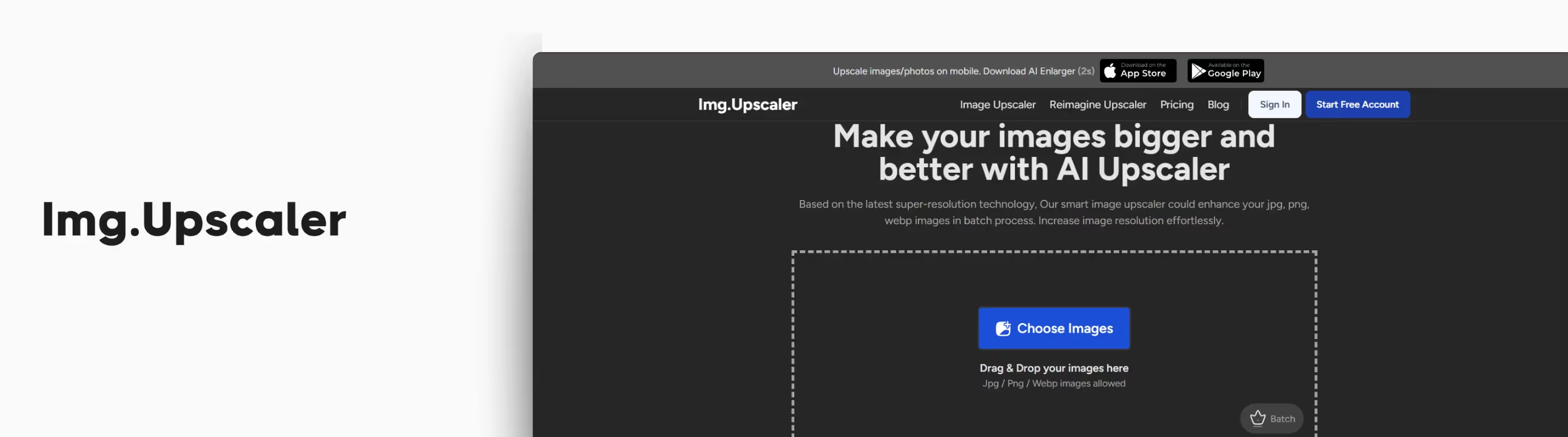
When I stumbled upon Image Upscaler, I didn't expect much because it doesn’t have a fancy name or flashy branding. But when I uploaded a low-resolution photo to test how it handles increasing resolution, I was genuinely impressed that this tool deserves to be on the list of best AI image upscalers.
The tool is beginner-friendly and one of the best for fixing a low-quality image quickly in just a few easy steps.
What I liked about the tool?
- AI image upscaling that has an image scale of 2x and 4x.
- Face enhancements are available for portraits.
- Supports different image formats.
- API access is available for automation.
- Credit-based pricing model.
Pricing
- Starter Plan: Ad-free and 50 credits per month, $9.90/month
- Premium Plan: Ad-free and 500 credits per month, $25/month
- Premium Plus Plan: Ad-free and 1000 credits per month, $29/month
Image test results
I ran a mildly blurry photo through its 4× upscale. Within a few seconds, the new version had noticeably sharper edges and a clearer look overall. Compression and jagged lines faded away gently, while textures remained natural. In short, the image looked smoother and more refined without feeling artificial.
7. Fotor
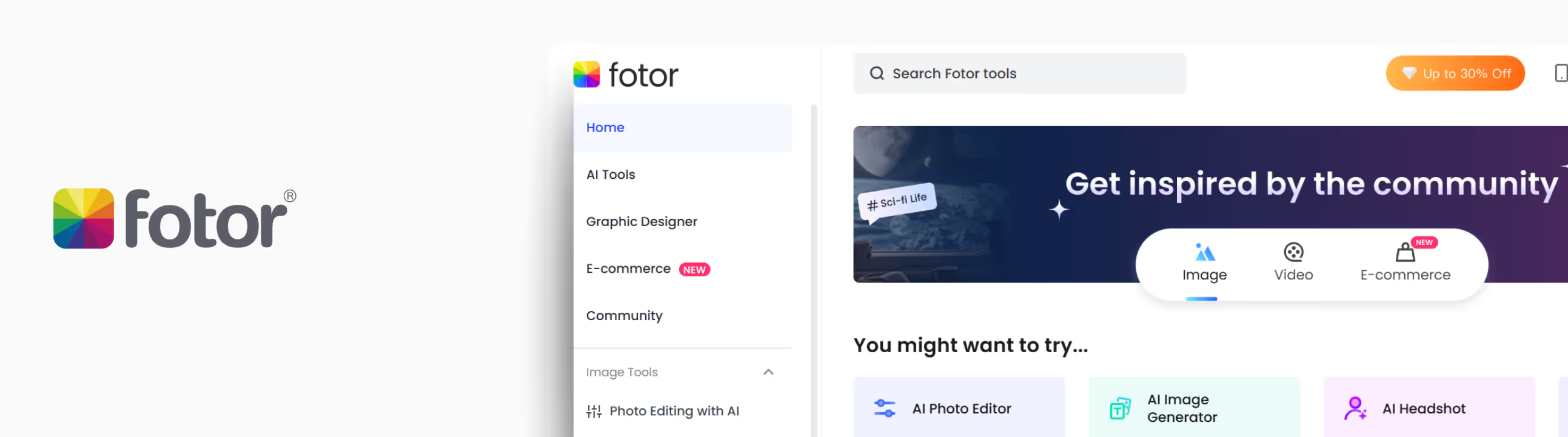
It's a perfect tool for pixelated images and slightly blurred shots that you want to upscale. I had a soft-edged, slightly blurry image and wanted to sharpen it for my blog. After running it through Fotor, the upscaled image appeared noticeable.
The sharpness improved, and the textures improved without distortions. The tool supports upscaling up to 8x, but only 2x is a part of the free plan. After using that, my image went up to a high-quality one.
What I liked about the tool?
- You can upscale with a single click—just upload the image and the algorithms will do the rest.
- It includes built-in noise reduction, which helps reduce visual grain.
- There’s a preview window, so you can compare before and after before downloading.
- It processes quickly, even at higher scales.
How much does it cost?
Fotor Pro: $3.33/month or $39.99 billed yearly
Plan benefits
- Advanced editing & AI tools
- Premium design & collage templates
- Premium effects, fonts, elements
- 100 credits/month for generative AI
- Private mode & custom AI styles
- HD & transparent PNG download
- No watermark
- Ad-free
- 2 GB of cloud storage
Fotor Pro+: $7.49/month or $89.99 billed yearly
Plan benefits
- AI slides
- AI batch editing
- Brand kits
- 300 credits/month for generative AI
- 10 GB of cloud storage
Image test results
I ran a softly lit photo through the 4× upscale—the free version does up to 2× with watermark, Pro enables true 4× without watermark. The final image looked smoother and more refined: shadows were cleaner, edges felt crisper, and textures like hair and leaves had better definition.
8. DeepImage
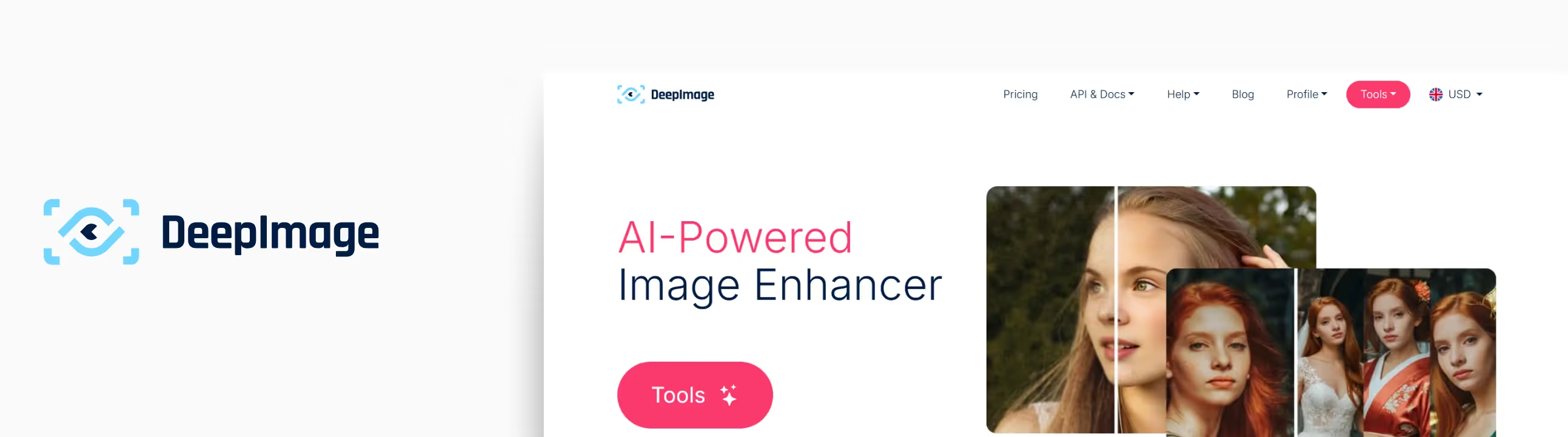
If you’re looking for a tool that goes beyond simple upscaling and offers noise reduction, face enhancement, lighting correction, and batch processing, then DeepImage is worth a try.
I tried the tool with a few low-quality images, and the tool upscaled them quickly by removing the blur spots and sharpening the textures.
What I liked about the tool?
- AI image upscaling has a scale size of 2x and 4x.
- Face enhancements are available for self-portraits.
- Supports different image formats like JPG, JPEG, and PNG.
- API access is available for developers.
- Credit-based pricing model.
Pricing
Pay as you go
- 15 credits- $7.99
- 25 credits- $9.99
- 50 credits- $15.99
- 100 credits- $24.99
- 200 credits- $45.99
- 300 credits- $61.99
- 500 credits- $99.99
- 1000 credits- $169.99
Subscription plans
- 100 credits/month- $9.00
- 300 credits/month- $24.00
- 500 credits/month- $39.00
Resolution up to 1024 megapixels
- 1000 credits/month- $69.00
- 2500 credits/month- $150.00
- 5000 credits/month- $270.00
- 10000 credits/month- $480.00
- 15000 credits/month- $650.00
- 30000 credits/month- $1200.00
Image test results
I uploaded a low- resolution landscape photo that was soft and noisy—then chose the 4× upscale option. In just seconds, the image looked sharper: edges had more clarity, shadows were cleaner, and facial details seemed more natural. Noise and blur had receded naturally.
9. Clipdrop by Jasper
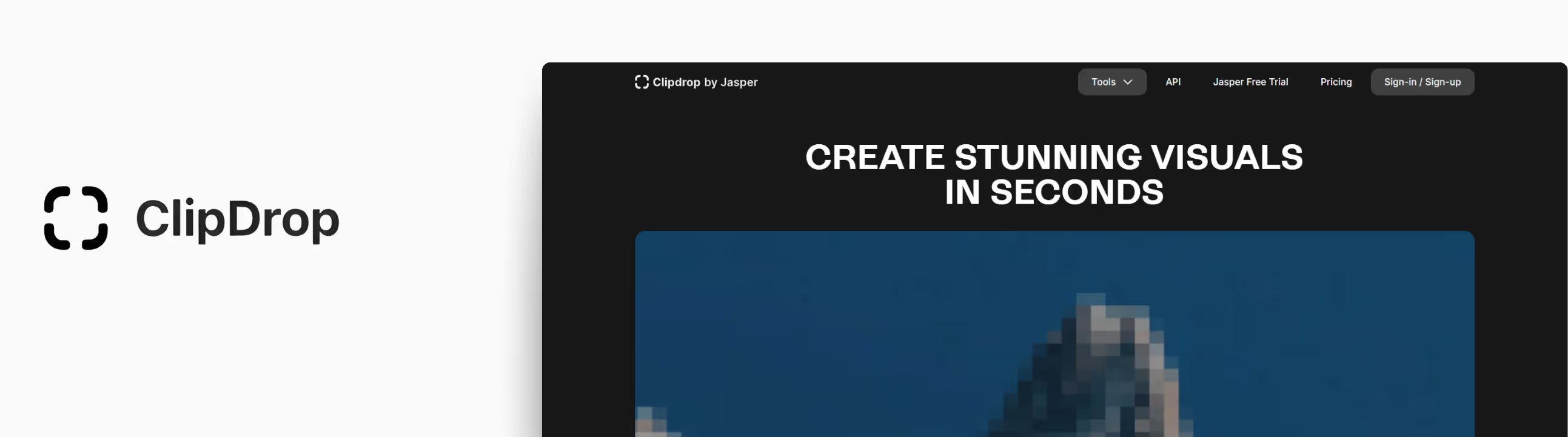
When I tested Clipdrop’s Image Upscaler by Jasper, I used a slightly faded image. But after processing it through Clipdrop, the image came back looking noticeably sharper, the text was clearer, and even the subtle textures on the cover popped back to life.
What stood out immediately was the clean handling of the subject and the background textures. It didn’t overdo the enhancements, which is rare with AI tools that often go too far.
What I liked about the tool?
- AI-powered algorithms not only enlarge but also add pixels.
- Upscales for free up to 2x.
- Supports JPG and PNG formats.
- Free tier is available with a watermark.
- Beginner-friendly interface.
- Mobile-friendly.
Pricing
Pro: $15/month
Plan benefits
- Skip Queue Text to image
- Skip Queue Uncrop
- High Resolution Background Remover
- High Resolution Image Upscaler x16
- High Resolution Cleanup
- High Resolution Relight
- High Resolution Text Remover
- High Resolution Reimagine
- High Resolution Replace Background
Image test results
I ran a small batch of images—some faded artwork, some compressed JPGs—from my old archives. After a basic ×4 upscale, text elements became readable, textures looked more natural, and background glare vanished.
The result didn’t look artificially sharpened—it looked restored. And that’s rare in AI upscalers that sometimes go too intense.
10. Cutout.pro
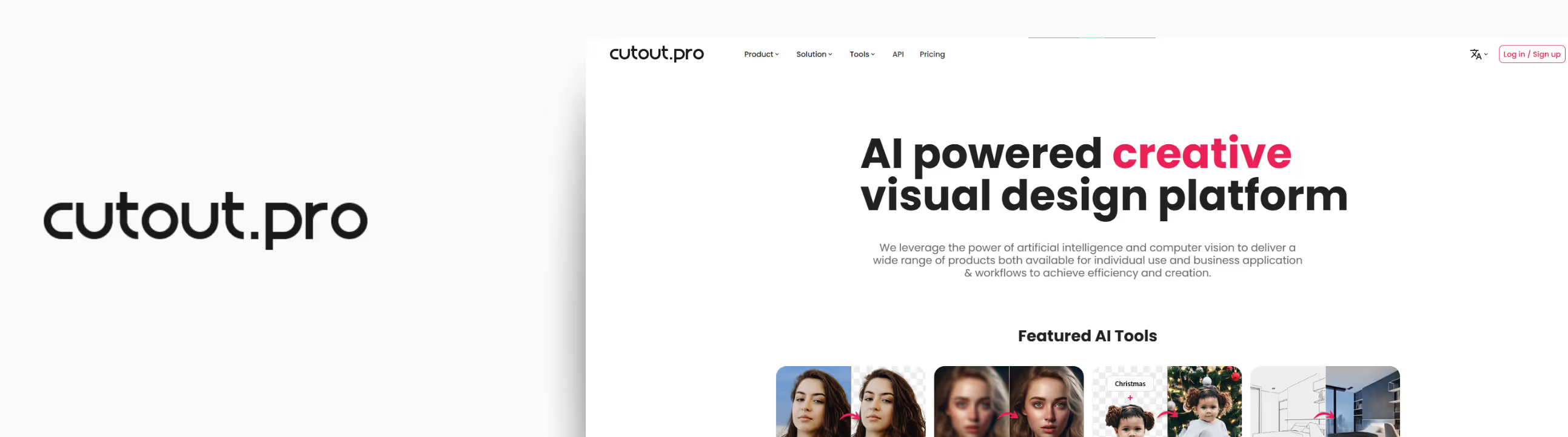
One of the most reliable tools for both face enhancement and image upscaling is Cutout.pro. It’s versatile and surprisingly well-featured —you can use background diffusion, anime enhancer, colorizer, and many more.
If you're wondering how to fix low quality image issues with one of the best AI image upscalers tools that goes beyond simple upscaling, this one’s worth a look.
What did I like the most?
- An inbuilt free enhancement app is available.
- Good for low-light shots or compressed images.
- Batch processing for multiple files is available for heavy workloads.
- Easy drag and drop of the image that you want to upscale.
Pricing
Subscription Plan:
- 40 credits/month: ~$5 ($0.125 per credit)
- 100 credits/month: ~$9.90 ($0.099 per credit)
- Up to 1200 credits/month: ~$69.00 ($0.058 per credit)
Pay-as-You-Go:
- Options ranging from ~$2.99 to $1,399 ,depending on credit volume, are available indefinitely
Image test results
I first used Cutout.pro on a slightly blurred portrait. After a single upscale, features looked sharper, skin tones smoother, and background noise noticeably reduced. The result felt like a natural restoration rather than a gaudy filter.
But keep in mind—the free version only allows one download per session and resizes up to modest dimensions. For high-resolution versions, you definitely want the paid plan.
How to choose the right AI image upscaler
- Pick a tool that restores fine details like texture, illustrations or logos.
- Ensure the upscaler can handle up to 4x or more if you're planning to print in high resolution.
- If you're working on bulk images, use tools with batch support like Pixelbin, Cutout.pro, PhotoGrid, DeepImage offer it for free that saves time.
- If you’re not tech-savvy, go for tools with a simple interface that are beginner-friendly.
- Ensure it supports common formats (JPG, PNG, TIFF). Some tools also retain metadata or transparency.
Final thoughts
AI image upscaling has come a long way. Whether it's about restoring old memories, ecommerce listings, or designing for high-resolution displays, there's an AI image upscaler for all your needs.
For quick use, Upscale.media or Pixelbin are go-to options. For higher-end results, DeepImage, Pixelcut, and Cutout.pro deliver high-quality results. Tools like Pixelbin and Pixelcut are ideal for e-commerce and creative use.
Use these tools responsibly—don’t claim AI-generated results as original if the source is copyrighted. And finally, give these platforms a try, compare your results, and don’t forget to share your experiences in the comments.
FAQs
Most tools offer 2x, 4x and 8x enlargement, but premium services may support up to 16x.
Look for detail accuracy, batch support, high-resolution output, ease of use, and format compatibility.
Yes, but they may lack advanced controls or introduce artifacts. Upscale.media and Pixelbin are top free picks that I recommend to both beginners and professionals.
Pixelbin, Pixelcut and Cutout.pro stand out for professionals due to their high-res outputs and smart face refinement.
Pixelbin and Upscale.media is currently the most effective free tool with decent quality and no watermark.
Yes—especially with tools like Pixelbin, Cutout.pro and Picsart include facial recovery and denoising features.