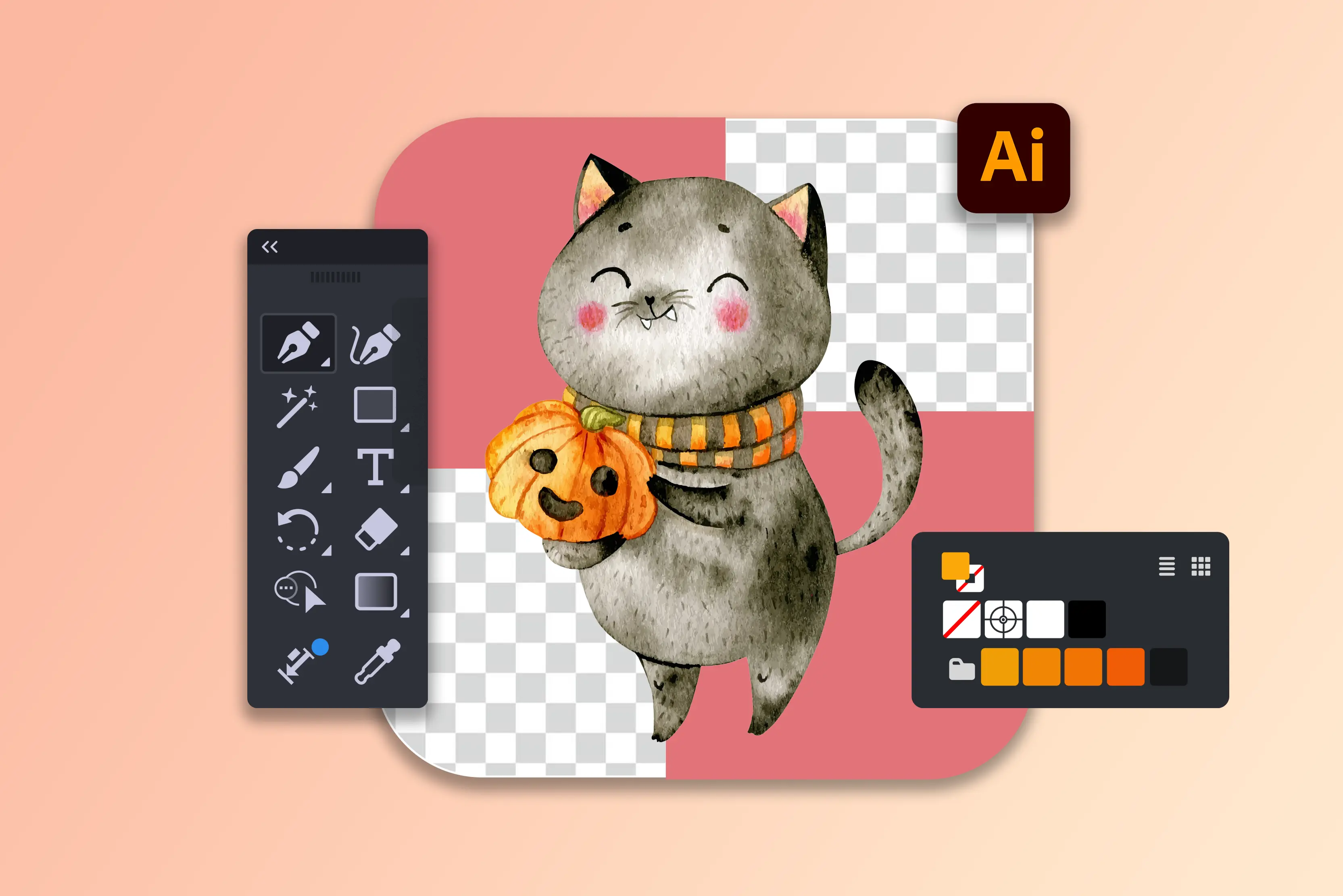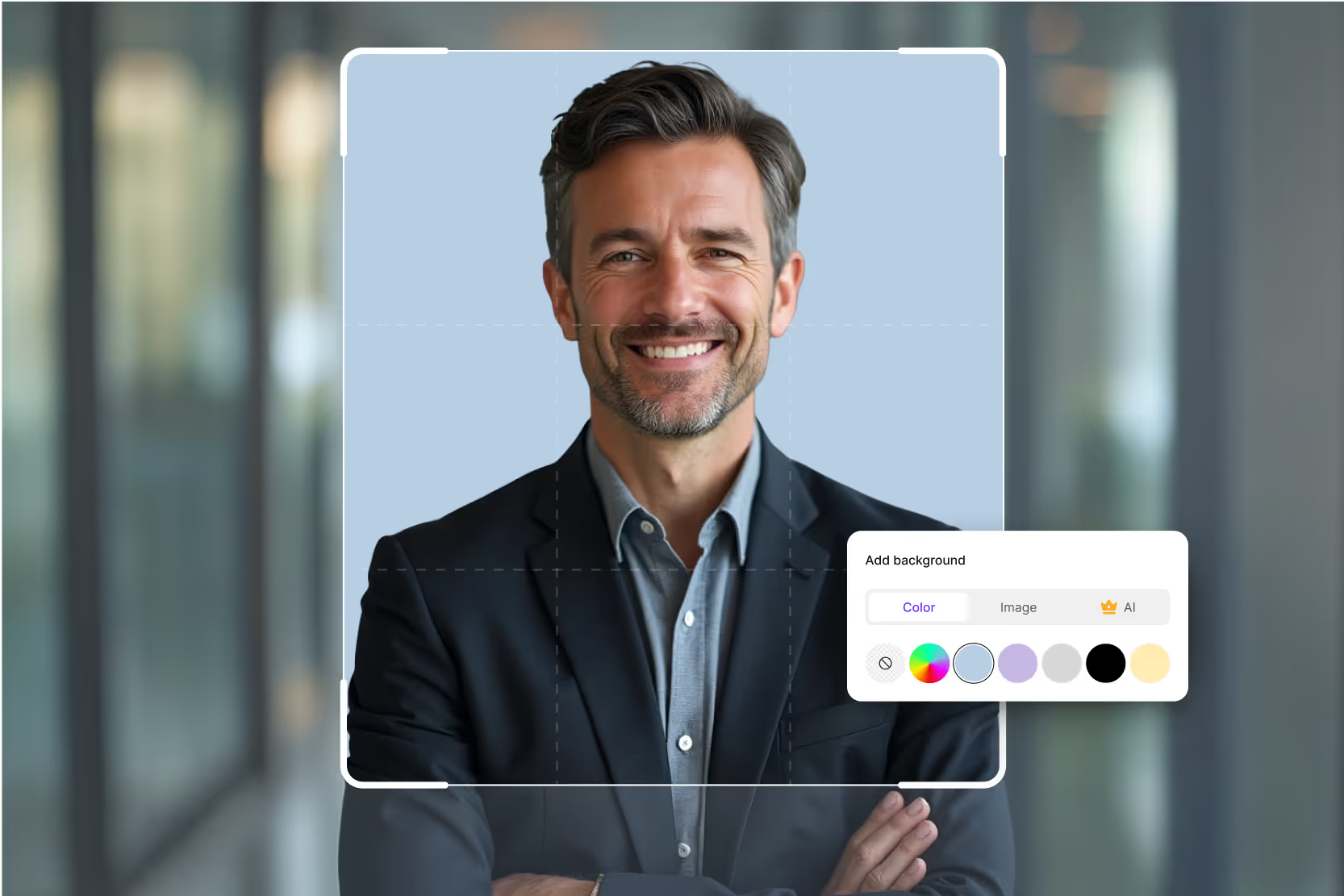Ever snapped a great photo only to find the background ruins it? Maybe it’s the shot having distracting objects, or a logo you want on a transparent background. That’s where background removal comes in handy.
A clean background makes your subject stand out, looks professional, and is acceptable for all kinds of purposes. Why not just use free online tools? While AI-powered removers often struggle with tricky backgrounds. The results can look rough, which isn’t ideal for professional use.
That’s why Adobe Photoshop is still one of the best. It gives you manual control so that you can get hassle-free and easy cutouts every time. Whether you’re a beginner looking for a quick fix or a pixel-perfect result, Photoshop has multiple methods to suit your project.
In this guide, I’ll show you five proven techniques to find out how to remove background in Photoshop, plus the best AI tools to remove background with ease.
Why use Photoshop for background removal?
Background removal is possible with many free apps, but Photoshop remains the industry standard for professionals. Let’s explore why, and let’s start with the image types to know more about how to remove the background in Photoshop.
- Raster images are pixel-based (like photos). Photoshop specialises in editing raster images.
- Vector images are shape-based (like logos). Tools like Illustrator are better suited for vector graphics.
Why does this matter? Background removal is often about pixel-level refinement (hair, semi-transparent edges). For example, cutting around hair strands or transparent objects requires working with raster data. Photoshop gives you the precision to zoom in and refine every pixel—something vector-based tools can’t handle.
Advantages of Photoshop over AI-powered tools
- Manual control – You can refine edges manually, zoom in, and ensure no part of your subject is lost.
- Multiple methods – Photoshop offers five distinct ways to remove backgrounds, from quick AI actions to manual pen tool tracing.
- Professional workflow integration – You can export files as PNG with transparency, keep PSD layers intact, or combine images into composites.
- Non-destructive editing – With masks, you can hide parts of an image without deleting them—perfect for future adjustments.
- Creative flexibility – You’re not limited to just removing the background—you can replace it, blend it, or add effects.
Common use cases
- E-commerce: Sellers need product photos with plain white or transparent backgrounds for Amazon, Etsy, or Shopify.
- Portrait photography: Removing busy backgrounds for professional headshots, LinkedIn photos, or creative portraits.
- Logos & Branding: Isolating logos from their original background for websites or packaging.
- Composites: Combining multiple images into one, such as creative advertisements or movie posters.
How to remove the background in Photoshop? (Know the top 5 methods)
Now let’s dive into the practical part. Photoshop offers five main methods for background removal. Each has its pros and cons, so I’ll explain when to use them.
1. Using quick action (Remove background button)
The quick action remove background method is ideal for fast edits, especially with simple product shots, portraits, or logos on plain backgrounds. It’s beginner-friendly and saves time. However, it may struggle with fine details like hair or glass, so refining with select and mask is often necessary for cleaner results.
Steps to know
Step 1: Open your image in Photoshop by going to File > Open and selecting the file you want to edit.
Step 2: Unlock the background layer in the Layers Panel. You can do this by double-clicking on the layer and renaming it, or simply clicking the lock icon.
Step 3: Go to the Properties Panel. If it’s not visible, open it from the top menu by selecting Window > Properties.
Step 4: In the properties panel, scroll down until you find the Quick Actions section.
Step 5: Click on Remove Background. Photoshop will automatically detect your subject and create a layer mask that hides the background. If the edges look rough, click the layer mask thumbnail and open Select and Mask to refine edges, smooth, feather, or adjust details.
Step 6: Save your file. If you want a transparent background, export it as a PNG. To continue editing later, save it as a PSD.
2. Using the Magic Wand Tool
The magic wand tool is best for images with solid, high-contrast backgrounds, such as logos, product shots on plain white, or objects against single-color walls. It’s quick and efficient for simple cutouts, but struggles with gradients, shadows, or busy backgrounds where colors blend closely with the subject.
Steps to know
Step 1: Open your image in Photoshop by going to File > Open.
Step 2: Select the Magic Wand Tool from the toolbar (shortcut: W).
Step 3: Click on the background area you want to remove. Photoshop will automatically select similar-colored pixels.
Step 4: Adjust the tolerance in the top options bar. A lower number (e.g., 10–30) gives a tighter selection; higher numbers select broader areas.
Step 5: Hold Shift to add more areas to your selection or Alt/Option to subtract areas.
Step 6: Once satisfied, press Delete to remove the background, or click the Layer Mask button for non-destructive editing.
Step 7: Refine the edges if needed by going to Select > Modify > Expand/Feather or using Select and Mask.
Step 8: Save your file as PNG for transparency or PSD for future edits.
3. Using Select Subject + Select and Mask
The select subject + select and mask method is best for photos with complex edges, such as hair, fur, or semi-transparent objects. It works well for portraits, animals, and detailed cutouts. It combines Photoshop’s AI subject detection with powerful edge refinement tools, giving clean and professional results with natural-looking boundaries.
Steps to know
Step 1: Open your image in Photoshop and make sure the layer is unlocked.
Step 2: Go to the top menu and click Select > Subject. Photoshop will automatically detect and highlight the main subject.
Step 3: Once selected, click Select and Mask in the options bar. This opens the workspace for refining selections.
Step 4: In the Select and Mask panel, choose a suitable view mode (like overlay or on black) to see the cutout.
Step 5: Use the Refine Edge Brush Tool on tricky areas such as hair, fur, or semi-transparent edges. Adjust the global refinement sliders:
- Smooth for softer edges.
- Feather to blend transitions.
- Contrast to sharpen edges.
- Shift Edge to contract or expand the selection.
Step 6: Under Output Settings, choose Output to Layer Mask for non-destructive editing.
Click OK to apply changes, then refine further if necessary.
Step 7: Save the file as PNG to keep transparency or PSD to preserve the editable mask.
4. Using the Pen Tool
The pen tool is best for precise selections with sharp edges, such as products, logos, geometric objects, or straight-edged designs. It’s popular among professionals because it creates clean paths that can be saved and reused. However, it’s time-consuming and not suitable for soft edges like hair or fur.
Steps to know
Step 1: Open your image in Photoshop and unlock the layer in the Layers Panel.
Step 2: Select the Pen Tool from the toolbar (shortcut: P).
Step 3: Zoom in on the subject for accuracy and click to create the first anchor point along the edge of the object.
Step 4: Continue clicking around the subject to place anchor points. For curves, click and drag to adjust the path handles.
Step 5: Close the path by clicking on the first anchor point.
Step 6: Right-click on the path and choose Make Selection. Set feather radius (usually 0.5–2 pixels for smooth edges) and click OK.
Step 7: With the selection active, click the Layer Mask button to hide the background or press Delete for a direct removal.
Step 8: Save your work as PNG for transparency or PSD to keep the editable path
5. Using Layer Masks
Layer masks are best for non-destructive background removal. Instead of permanently erasing pixels, they let you hide or reveal parts of an image anytime. Ideal for professionals, this method works with any selection tool and ensures flexibility—perfect when you may need to refine, adjust, or restore details later.
Steps to know
Step 1: Open your image in Photoshop and unlock the background layer.
Step 2: Use any selection tool (Quick Action, Magic Wand, Select Subject, or Pen Tool) to isolate your subject.
Step 3: Once the selection is active, click the Add Layer Mask button at the bottom of the Layers Panel.
Step 4: Photoshop will apply a mask, hiding the background while keeping your subject visible.
Step 5: To refine, select the Layer Mask thumbnail and paint on it with a brush:
- Black hides areas of the image.
- White reveals areas.
Step 6: Adjust the brush hardness and opacity for smoother blending. If needed, use Select and Mask to further refine the edges of the mask.
Step 7: Save as PNG for transparency or PSD to preserve the editable mask.
Pro Tips to avoid common mistakes while using photoshop as a background removal tool
- Using the eraser tool – Many beginners delete the background with the eraser, but this permanently removes pixels of a certain area. Always use layers so you can bring parts back when needed.
- Skipping edge refinement – Jagged or rough edges make cutouts look amateur. After making a selection, always use Select and Mask to smooth, feather, or refine edges.
- Forgetting tricky details like hair or fur – Background removal isn’t just about hard edges. Use the Refine Edge Brush Tool for natural results on hair, fur, or semi-transparent objects.
- Exporting in the wrong format – Saving as a JPG will remove transparency. For clean cutouts, always export as PNG or keep a PSD copy for edits.
- Not keeping a backup – Always save your original file and a PSD version. This way, you can go back and work on your selections without starting over.
How to remove background with AI tools?
If Photoshop feels too complex, AI tools can remove backgrounds in seconds. I tested six popular tools with three sample images: a product, a portrait, and a complex object.
1. Pixelbin’s Background Remover
If you’ve ever struggled to remove a patterned background in Photoshop, you’ll love how simple Pixelbin makes it. This AI-powered background remover by Pixelbin does all the steps for you—just upload your photo, and it instantly detects the subject while erasing the background with precision. No complex editing skills required.
Pixelbin works great for people who need clean product shots, portraits, or creative edits in seconds. It’s a go-to alternative when you want simple and easy steps over Photoshop’s manual control.
Why do I like the tool?
- Works with multiple formats: PNG, JPG, WEBP, HEIC, and even RAW files like CR2 and DNG.
- Supports bulk background removal and API integration for businesses and e-commerce workflows.
- Delivers high-resolution results up to 5,000 × 5,000 pixels, which is great for ads or print.
- Let's you replace backgrounds with solid colors, custom images, or AI-generated scenes.
- Available on mobile and integrates with tools like Figma via plugins.
2. Erase.bg
It's not difficult to remove the image's background with easy and simple AI powered tool like Erase.bg. Simply upload your photo, and the AI will automatically identify the subject and clear the background. It operates directly within your browser and is quick and simple.
Because of this, Erase.bg is ideal for people's photos without any hassle. Even on patterned backgrounds, the tool saves time and produces excellent results for profile pictures and product shots.
Why do I like the tool?
- Removes backgrounds instantly with AI in one click.
- Supports HD to 4K image quality without losing sharpness.
- Works online—no software or sign-up needed.
- Allows you to replace backgrounds with solid colors or themes.
- Offers bulk removal and API support for businesses and developers.
3. Remove.bg
Editing backgrounds can be time-consuming, especially if you don’t have editing skills. But now the problem is solved by Remove.bg. It lets AI handle the problem. Just upload your image, and you will get the results in hands.
Because of its speed and accuracy, Remove.bg has become a favourite for e-commerce sellers, designers, and marketers. It works online, through mobile apps, and even integrates with platforms like Photoshop and Figma. Whether you need product shots, profile photos, or creative edits, Remove.bg makes the process quick and effortless.
Why do I like the tool?
- Remove backgrounds instantly with one click.
- Works with JPG, PNG, and other image formats.
- Handles tricky details like hair, fur, and glass.
- Process multiple photos at once for bulk editing.
- Connects easily with Photoshop, Canva, and Figma.
- Available on desktop and mobile apps.
- API lets developers use it in their own apps.
4. Photoroom
If you want an all-in-one app for background removal and photo editing, Photoroom is a great choice. It not only cuts out subjects automatically but also lets you replace the background with templates, solid colors, or creative designs.
It’s especially popular among e-commerce sellers, influencers, and small businesses who need ready-to-use product photos, ads, or social media posts.
Why do I like the tool?
- Remove backgrounds instantly with AI.
- Replace with solid colors, custom images, or templates.
- 1,000+ ready-to-use templates for product photos and social media.
- Batch editing for multiple images at once.
- Mobile app available for iOS and Android.
- High-resolution exports for ads, prints, and e-commerce.
- Pro version unlocks watermark-free editing and advanced tools.
5. Fotor Background Remover
Fotor is more than just a tool for removing backgrounds; it's a full photo editor that works online. With its AI-powered background remover by Fotor you can erase unwanted backgrounds in one click and instantly replace them with solid colors or any designs.
It’s a favorite among beginners and casual users because it combines ease of use with other editing options. Whether you’re creating product photos, social media graphics, or personal projects, Fotor makes it simple to edit and perform other features from one platform, without needing advanced editing skills.
Why do I like the tool?
- Remove backgrounds automatically with AI.
- Replace backgrounds with colors, patterns, or custom images.
- Built-in photo editor with filters and retouching tools.
- Create social media posts, banners, and ads with templates.
- Works online—no need to download heavy software.
- High-resolution image export for professional use.
- Available on web, Windows, Mac, iOS, and Android.
6. Pixelcut
Pixelcut is an AI-powered photo editing app designed mainly for e-commerce sellers, creators, and small businesses. Pixelcut background remover is fast, accurate, and perfect for making product photos ready in just a few seconds.
But Pixelcut doesn’t stop at background removal—it also offers tools to add shadows, resize images for platforms like Amazon or Instagram, and even create professional product mockups. By hitting into its browser, you can instantly create high-quality visuals without needing Photoshop-level skills.
Why do I like the tool?
- One-click AI background remover.
- Resize images for Amazon, Shopify, and social media.
- Add realistic shadows for professional product photos.
- Create product mockups and marketing graphics.
- Batch edit multiple images at once.
- Easy-to-use mobile app for iOS and Android.
- Export high-resolution images for business use.
Final thoughts
Background removal is one of the most important Photoshop skills for anyone working with pictures or videos. In this guide, we explored five Photoshop methods—from the quick Remove Background button to the Pen Tool—so you can choose the one that fits your project best. We also looked at six AI tools that make background removal faster.
Each method has its strengths. And when it comes to AI tools like Pixelbin or Remove.bg can give you a head start, which you can polish in Photoshop. With practice, you’ll find your go-to method for hassle-free background removers.