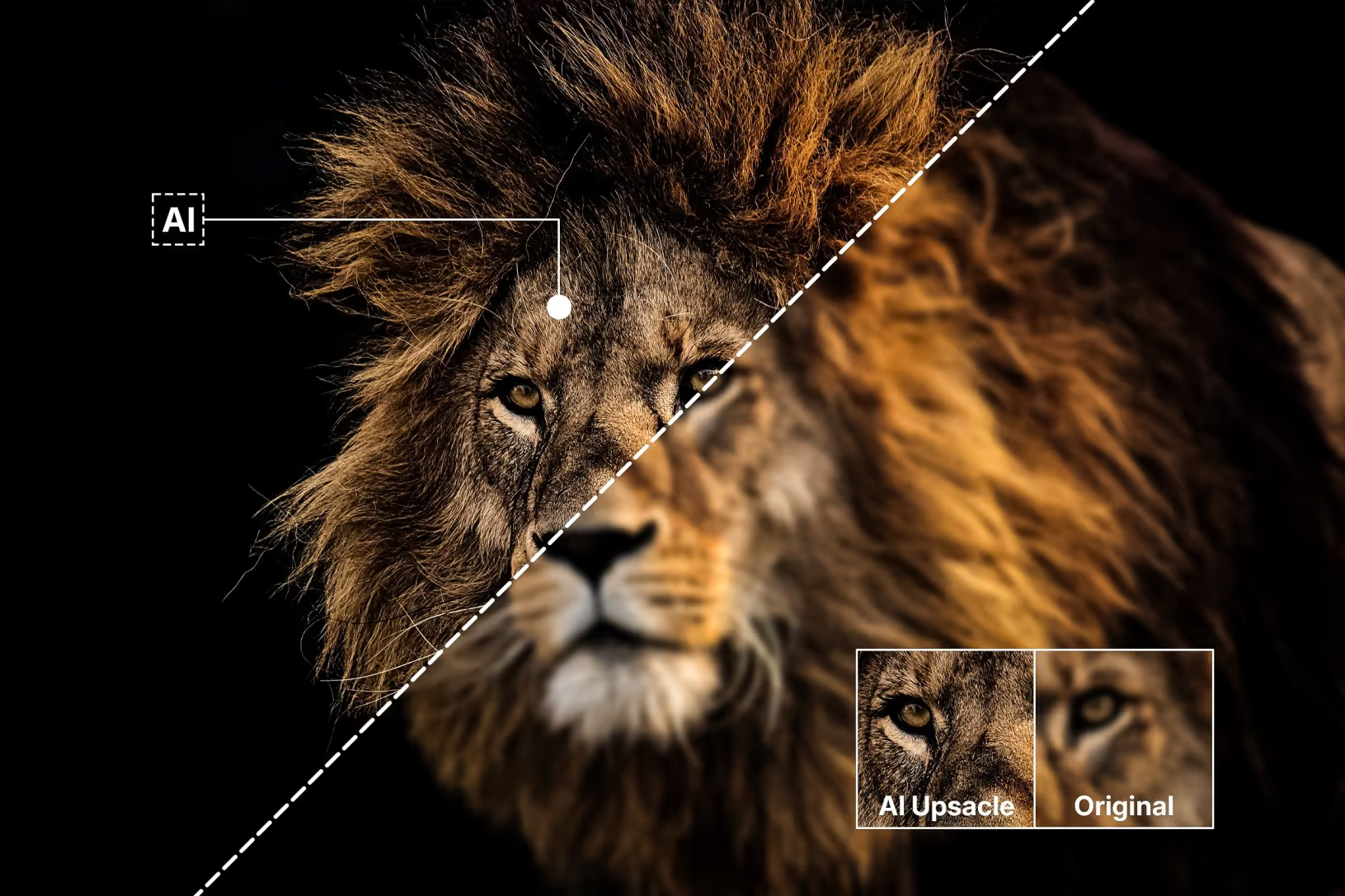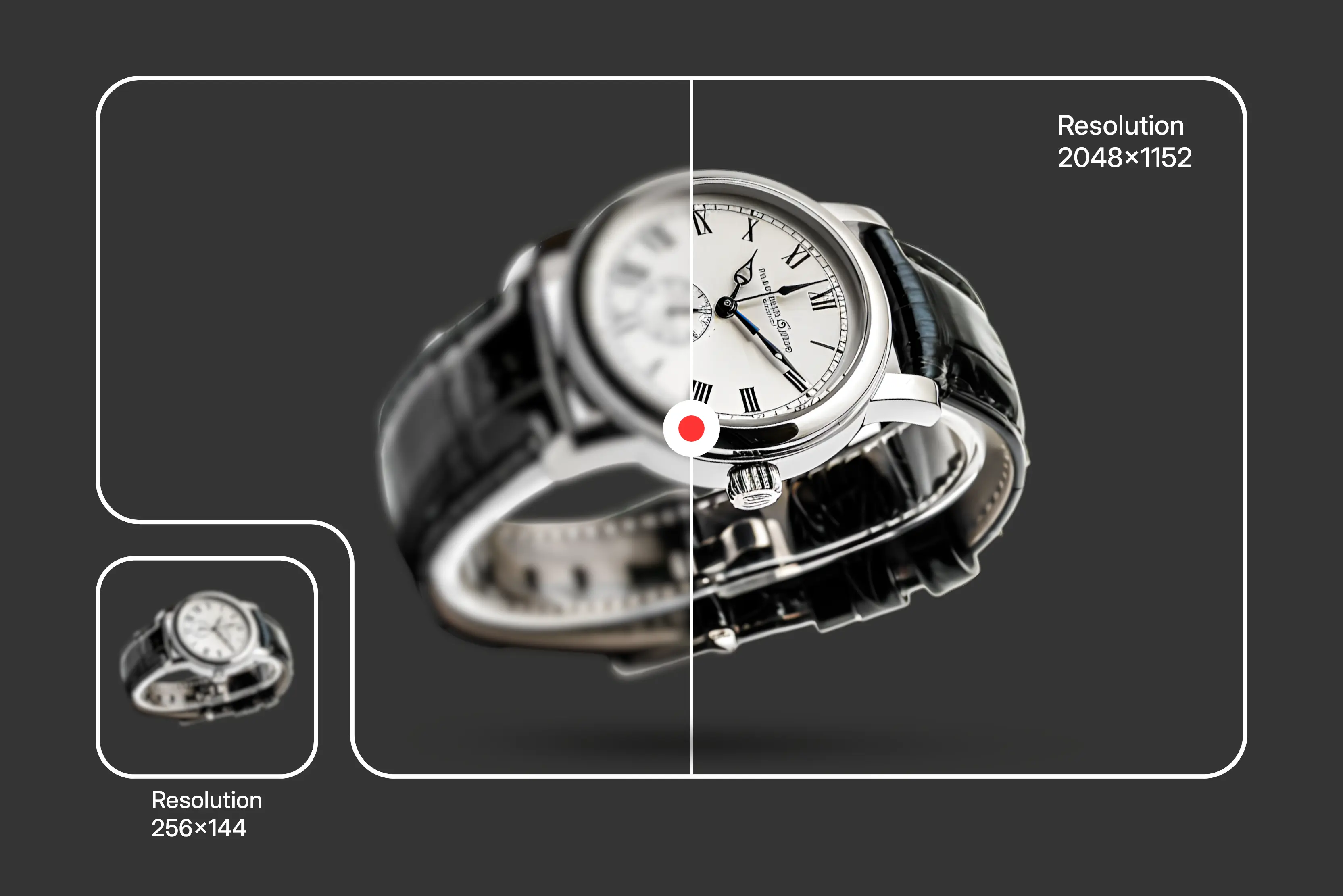We all have an image that’s our favorite, but we can’t try it because it's blurry and pixelated. That’s what my situation was a few weeks ago. I received a few low-resolution pictures from my client to post on her social media profile, and I needed them to look sharper to make them more appealing. I tried enlarging them in Photoshop by simply stretching the edges, but the result was just a bigger, blurry mess.
Then I searched on Google “how to use AI to upscale images,” and guess what? AI image upscaling tools turned out to be a game-changer. These tools improve missing details in the image and make it appear clearer and sharper by adding pixels.
I tried 7 tools, but 6 of them delivered the best results. Before we start, I want to highlight my top discovery: Pixelbin, an easy-to-use tool that automatically turned my poor-quality images into a higher resolution one. Just upload the image, click a button, and download the high-resolution image.
What is image upscaling using AI?
Image upscaling is the process of increasing the image resolution by enlarging its size and maintaining the quality. Like if you have a small image of 650x500 pixels and want to use it for a larger format, say 1650x1500 pixels, and if you simply stretch the image to that size, it turns out blurry and pixelated, for this problem, AI tools are a savior.
Before AI tools were a thing, most people used software like Photoshop, GIMP, and a few more traditional tools to upscale an image. But the problem is that these tools just resize the image without adding any details automatically, which results in:
- Blurred images that lack definition
- Jagged edges
- Grainy textures
In contrast, AI upscaling goes beyond stretching pixels. It uses trained models to reconstruct and enhance image details, resulting in much better texture and realism. With AI tools, upscaled images often have:
- Sharper edges and details
- Realistic appearance after upscaling
- Removes noise as the image is upscaled by factors of 2x, 4x, or 8x scale size
This is why people are using AI to upscale images. Dive into the blog to know more about the tools.
How to use AI to upscale an image?
I have enlisted my experience while testing the top 6 AI image upscaling tools with well-described steps and features.
1. AI image upscaler by Pixelbin
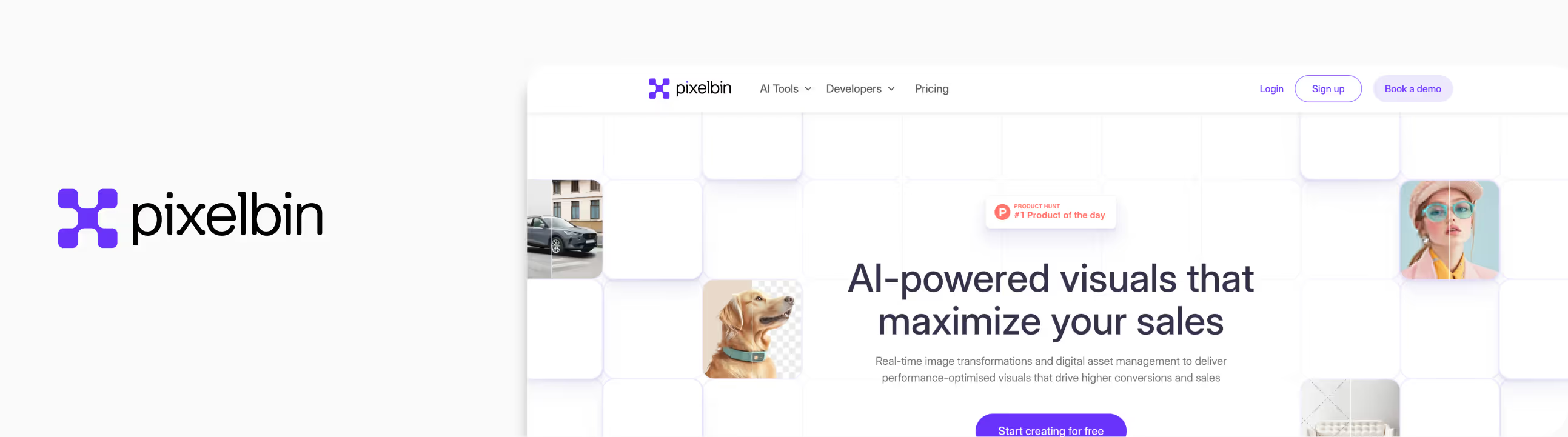
Whenever I need to use AI to upscale an image, I go to my favorite tool, Pixelbin. This tool efficiently enhances low-resolution and small sized images. For example, when I added an old class photo with very low pixel quality, the result appeared much clearer and more detailed.
What impressed me most about Pixelbin is that you can access 4x or 8x upscaling by signing up for free credits—no payment required to get started. In addition, it processes images quickly while preserving quality throughout the upscaling process.
Features
- Simple and beginner-friendly AI-powered image upscaling
- Supports batch processing
- Upscale image size available from 2x to 8x
- API available for smooth integration
- Free credits on sign-up
- High-quality image enhancement
Steps to upscale the image in Pixelbin
Step1: Head over to https://www.pixelbin.io/ai-tools/image-upscaler.
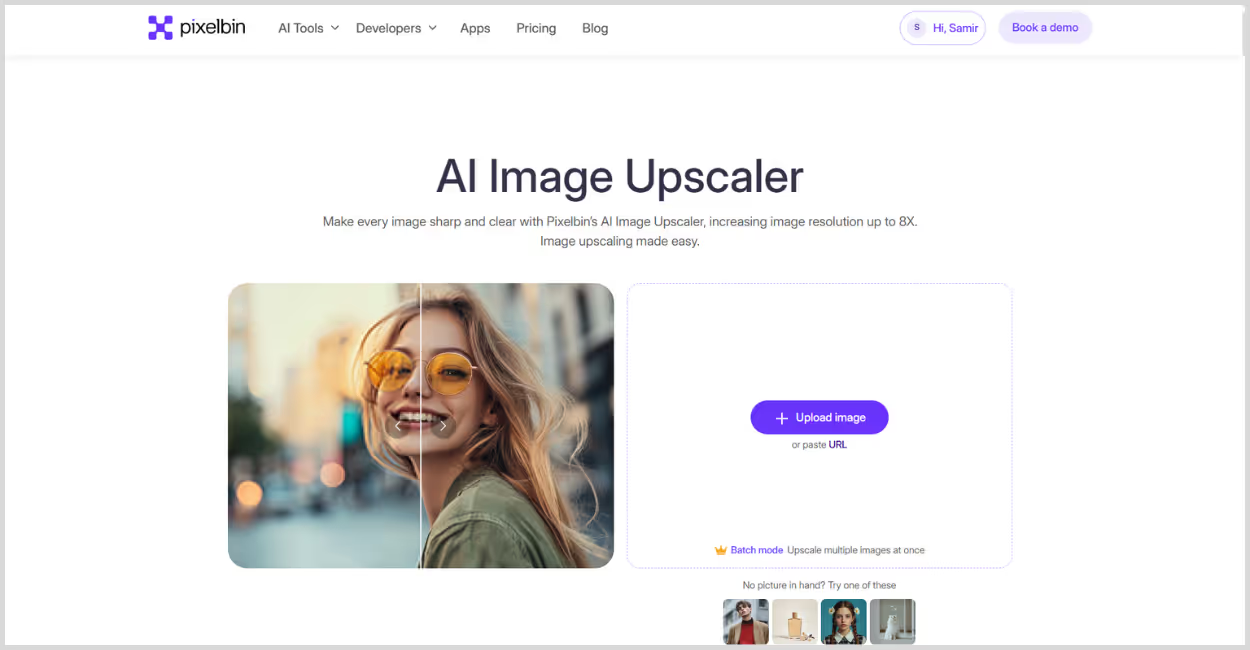
Step 2: Upload your image by selecting it from your device or simply pasting the image URL. As batch processing is a feature, you can add up to 10 images in one go.
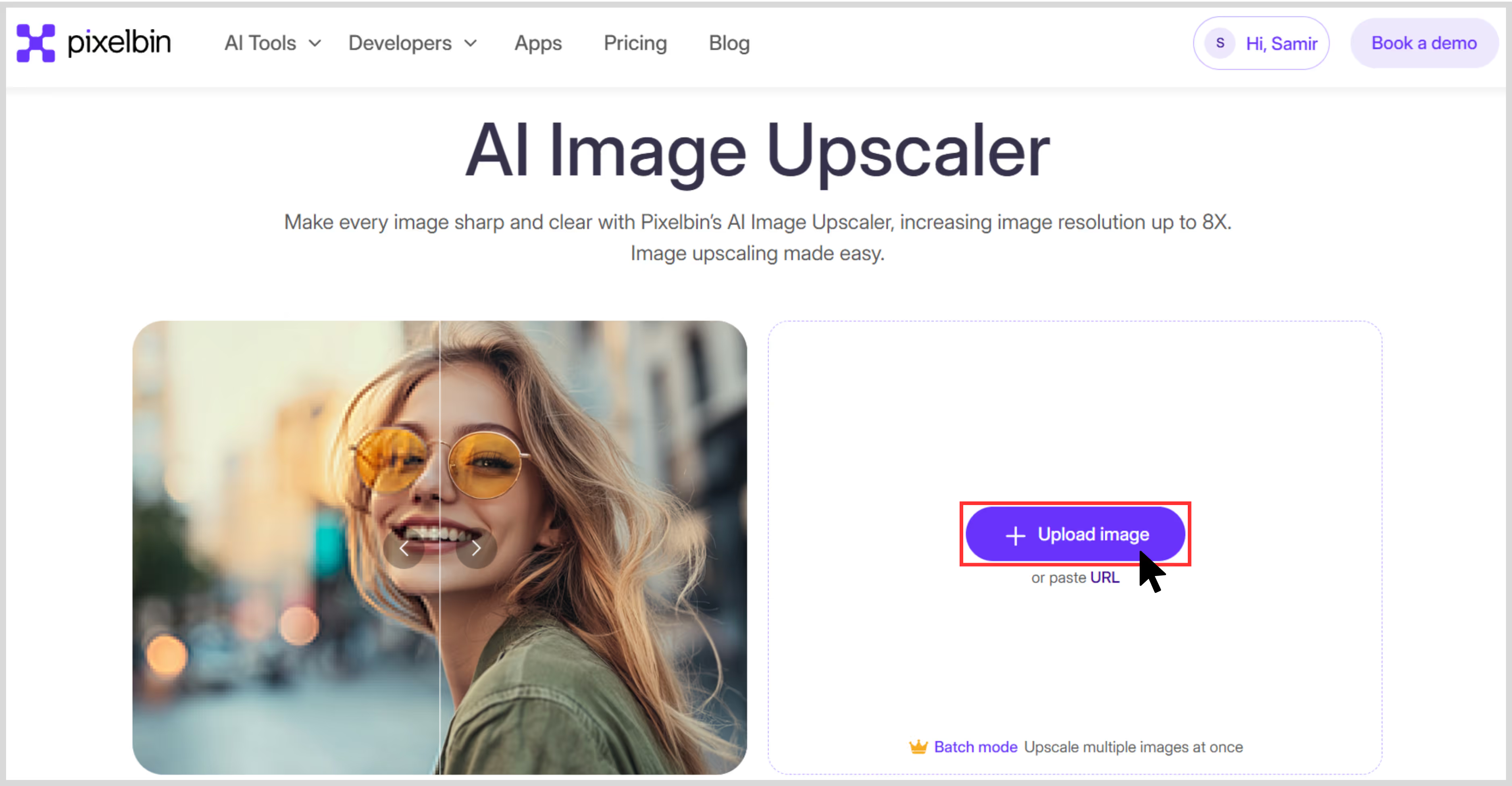
Step 3: Choose your image upscale size—2x, 4x, or 8x.
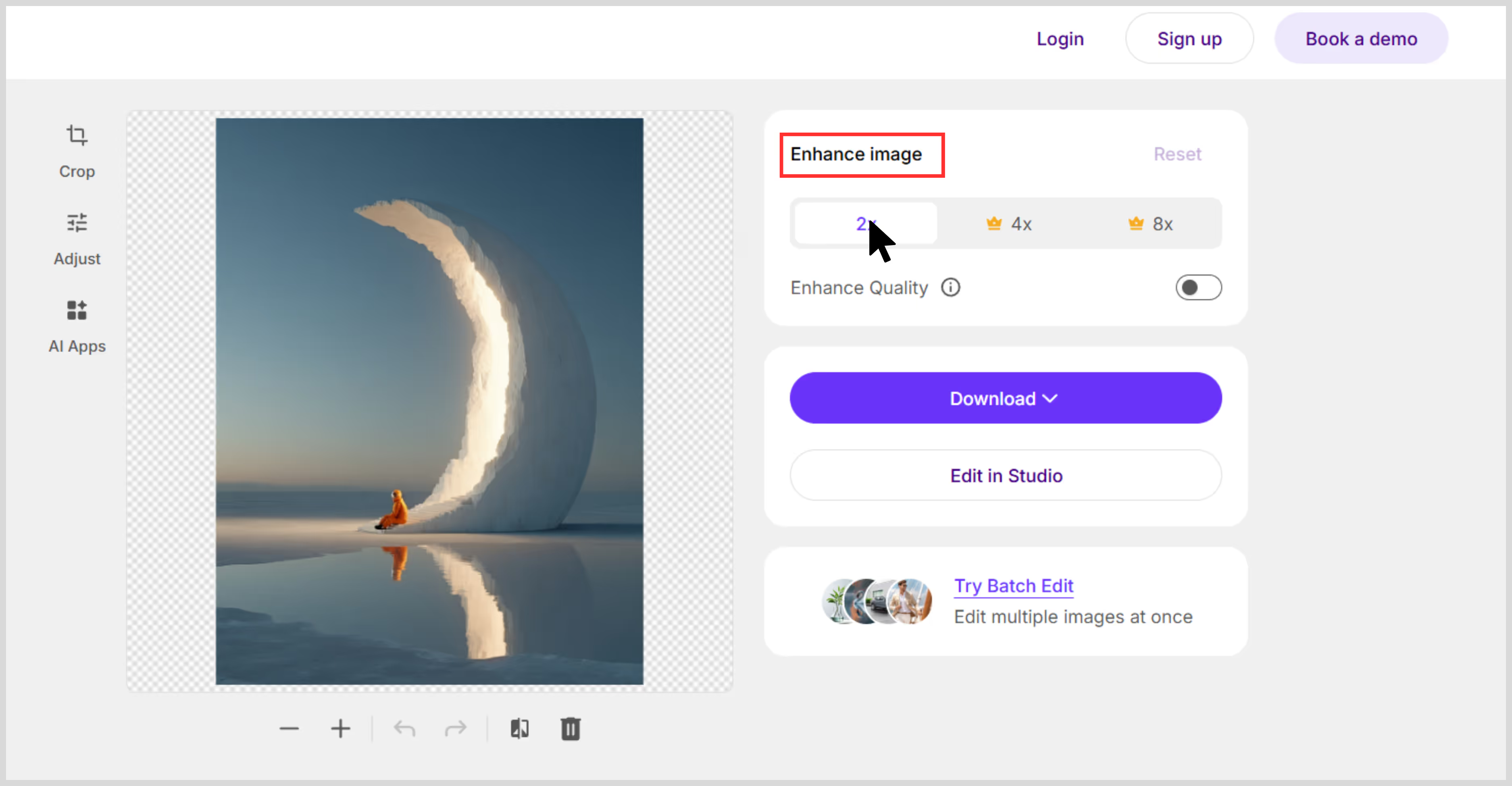
Step 4: You can adjust saturation, brightness, and hue under the “Adjust” tab.
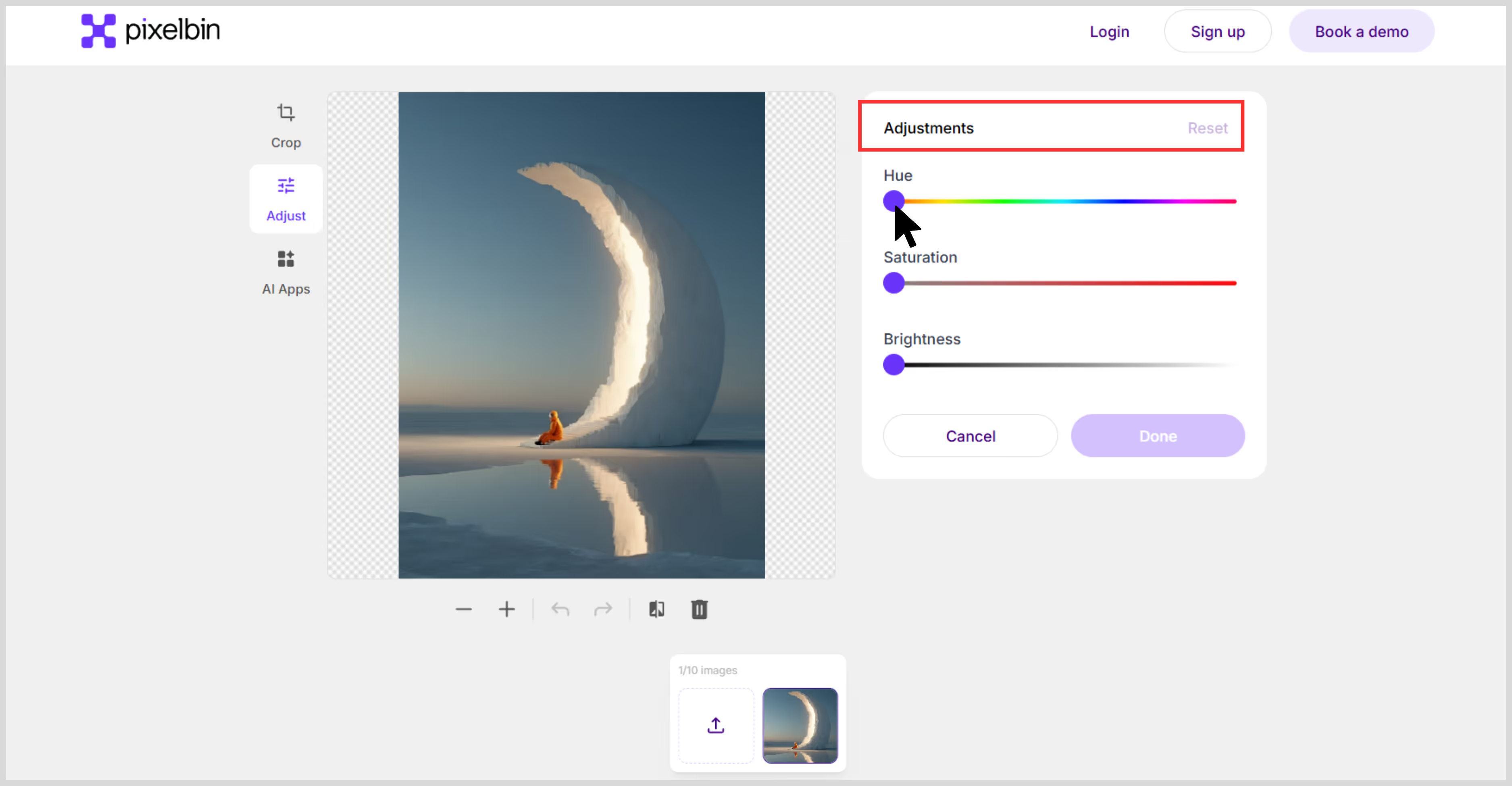
Step 5: Preview the image and select Download to save the image in SD or HD resolution.
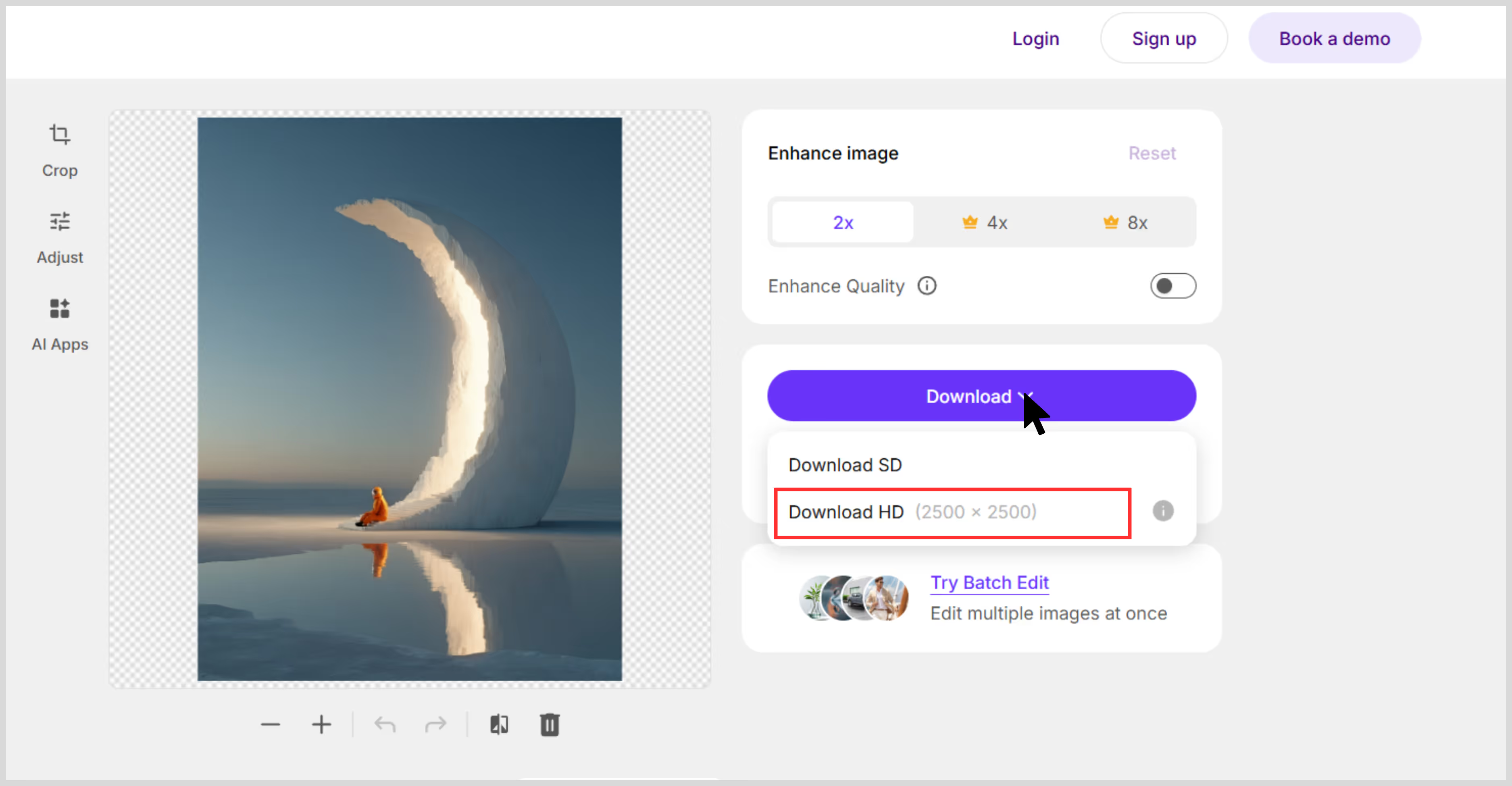
2. Upscale.media
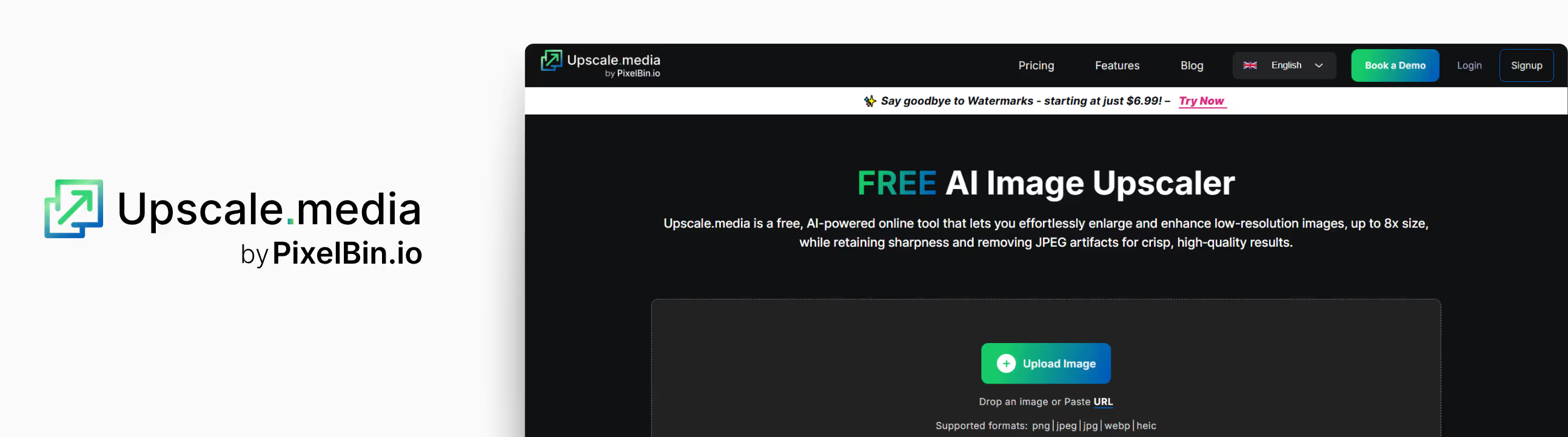
If you want a simple and fast tool to upscale your images without deteriorating the quality, then Upscale.media is a great option. On the website, I was able to preview enhanced images with upscaling up to 8x, showcasing strong noise reduction and improved detail.
I tested the tool with an old vacation photo, which was older, grainy, and of low resolution, but after getting results, I was super impressed by seeing the clarity and noise reduction.
No sign-up is required for basic use, and the tool can upscale images by 2x or 4x in just seconds.
Features
- AI-powered single-click image upscaling.
- Automatic noise reduction for cleaner results.
- No installation or sign-up required.
- A free tier is available for 2x and 4x upscaling; 8x may require a premium upgrade.
Steps to upscale the image in Upscale.media
Step 1: Go to https://www.upscale.media
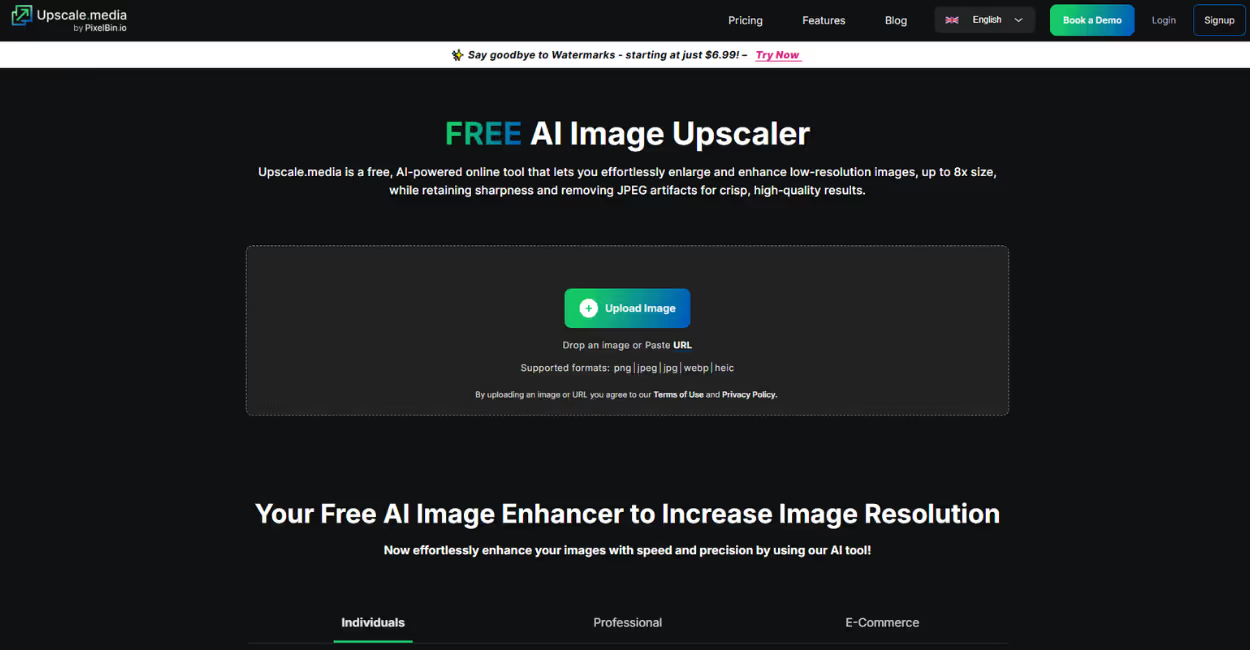
Step 2: Click on “Upload image” and add images in JPG, PNG, or JPEG formats. You can also paste the image URL.
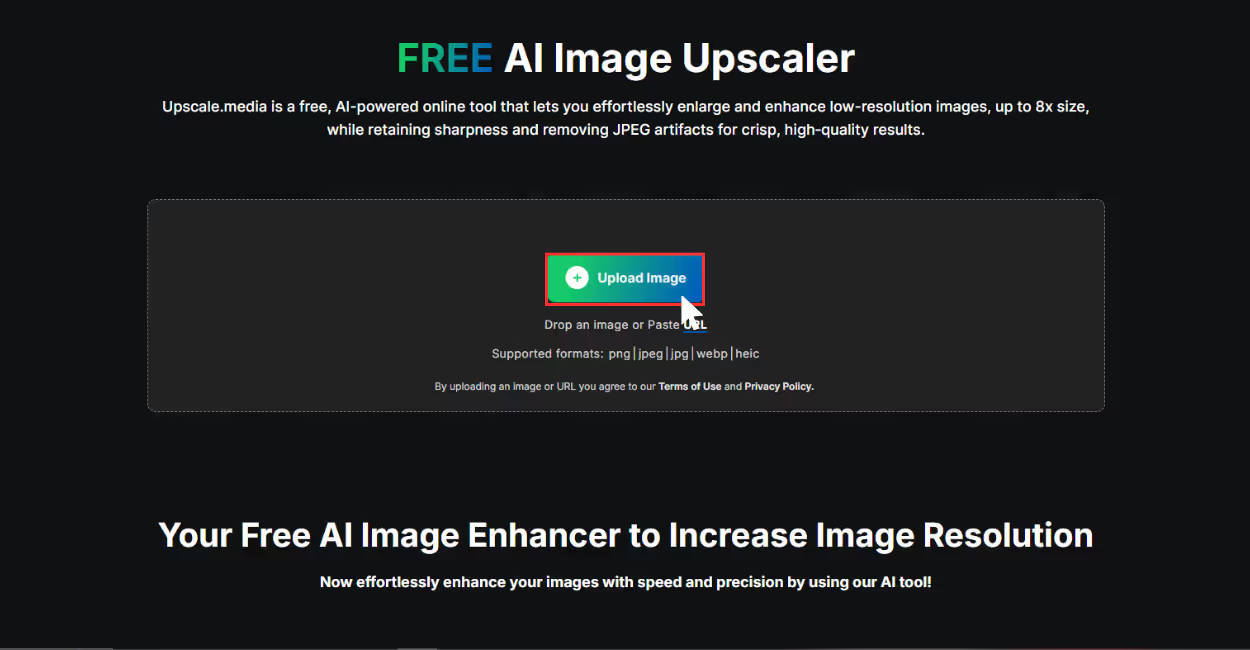
Step 3: Let the algorithms automatically process the image upscaling. You can then adjust the scale from 1x, 2x and 4x for free and for 8x scaling you need a premium plan.
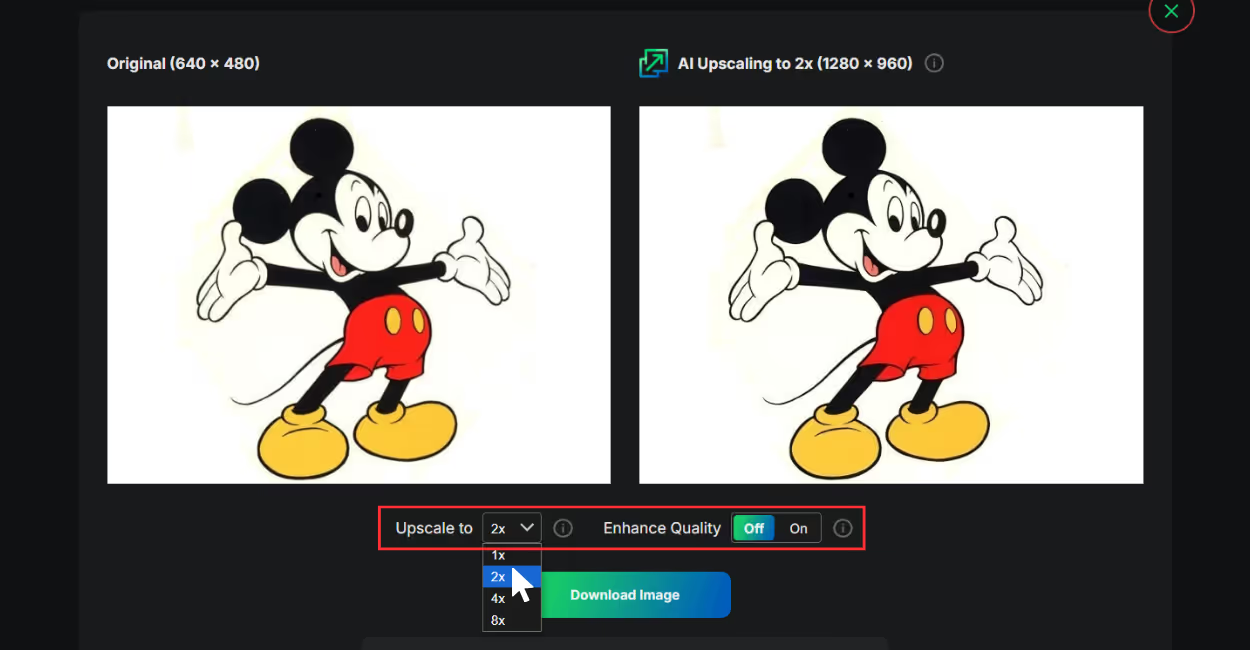
Step 4: Download the image by clicking on the “Download” chip, and you are done.
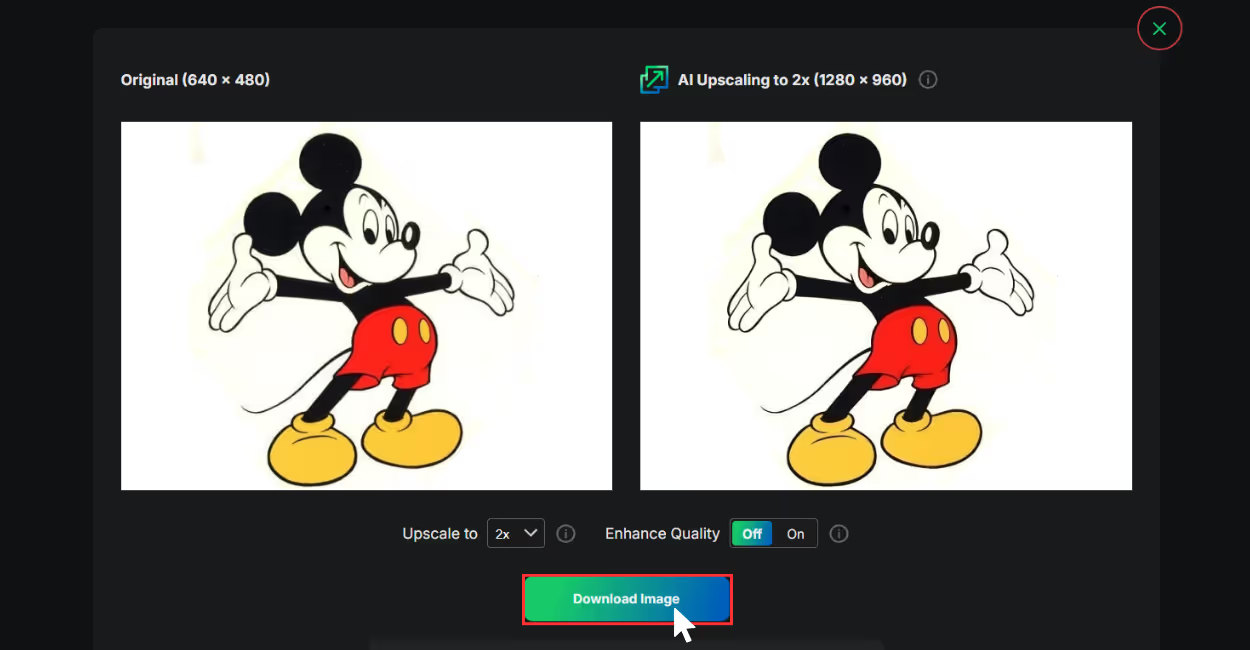
3. Pixelcut
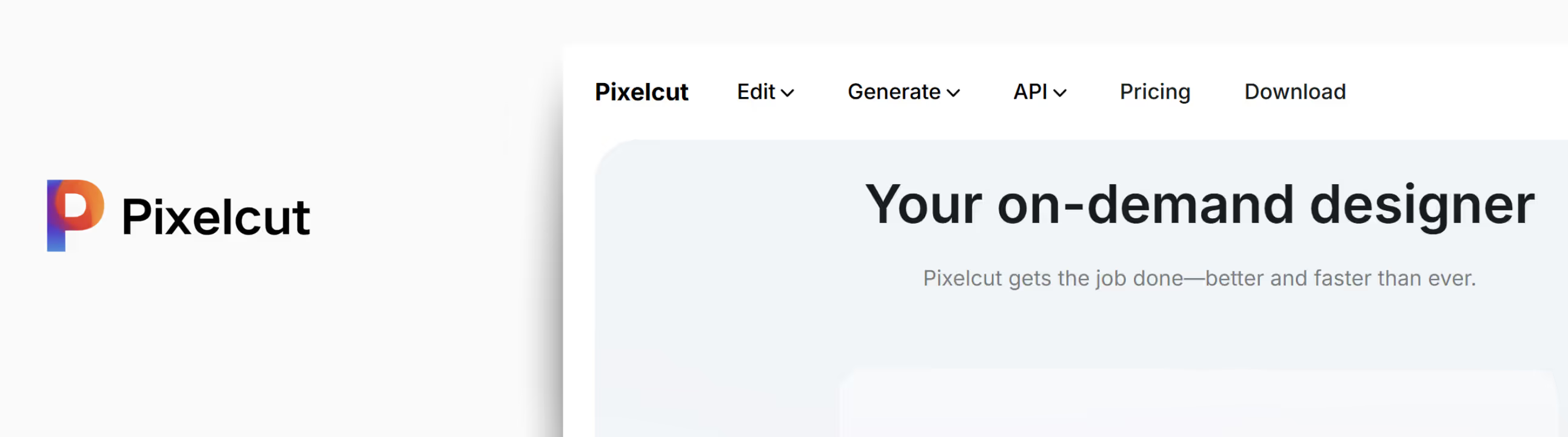
If you want a fast and smart image upscale tool, Pixelcut is an excellent choice. You can upscale images to 4K, remove the background, and even generate image variations.
When I tested Pixelcut with a picture from my rice ceremony, the tool impressed me by showing its upscaling skills; I could enhance its quality without changing the settings. You can consider this to be a super handy AI tool to upscale an image.
Features
- AI-powered editing and upscaling tool.
- Supports upscaling up to 4K.
- Background removal available.
- There is no need for installation.
- No sign-up required to access the basic feature, for full exports or high quality outputs sign up is needed.
- Fast and beginner-friendly.
Steps to upscale the image in Pixelcut
Step 1: Go to https://www.pixelcut.ai.
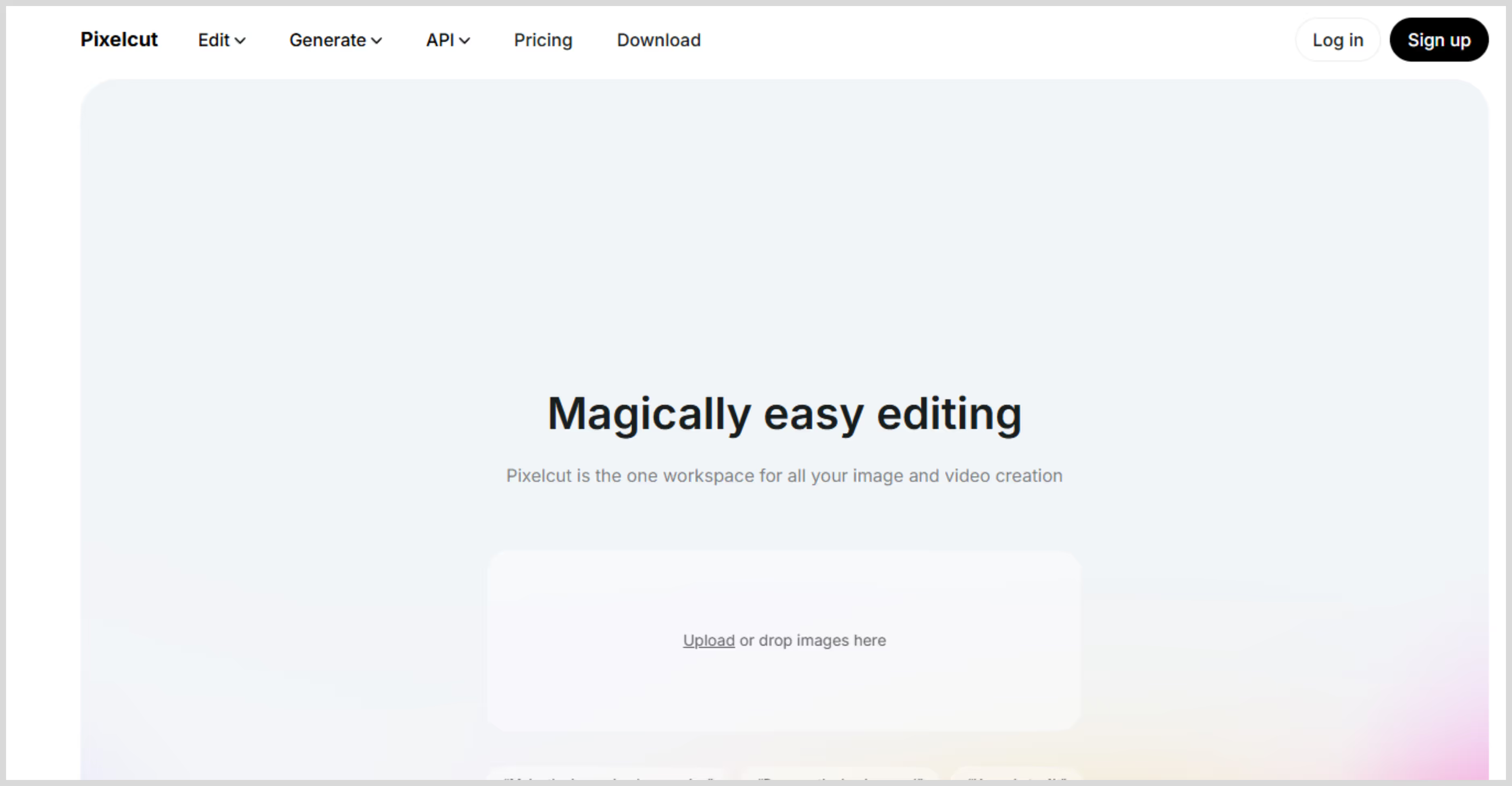
Step 2: Upload your image, or you can just paste the image URL.
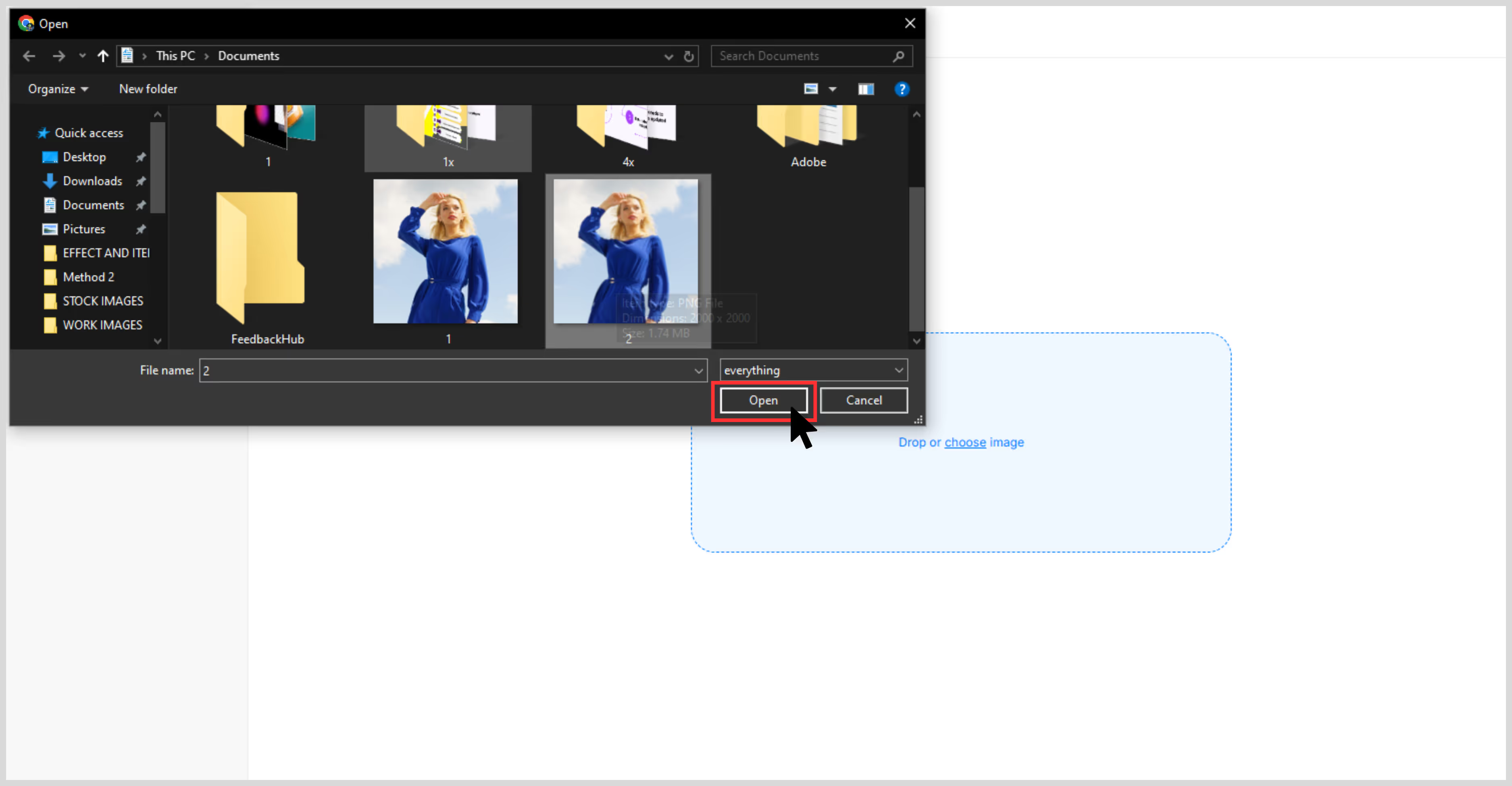
Step 3: Choose your editing option: “Background, Retouch, Expand, or Upscale.”
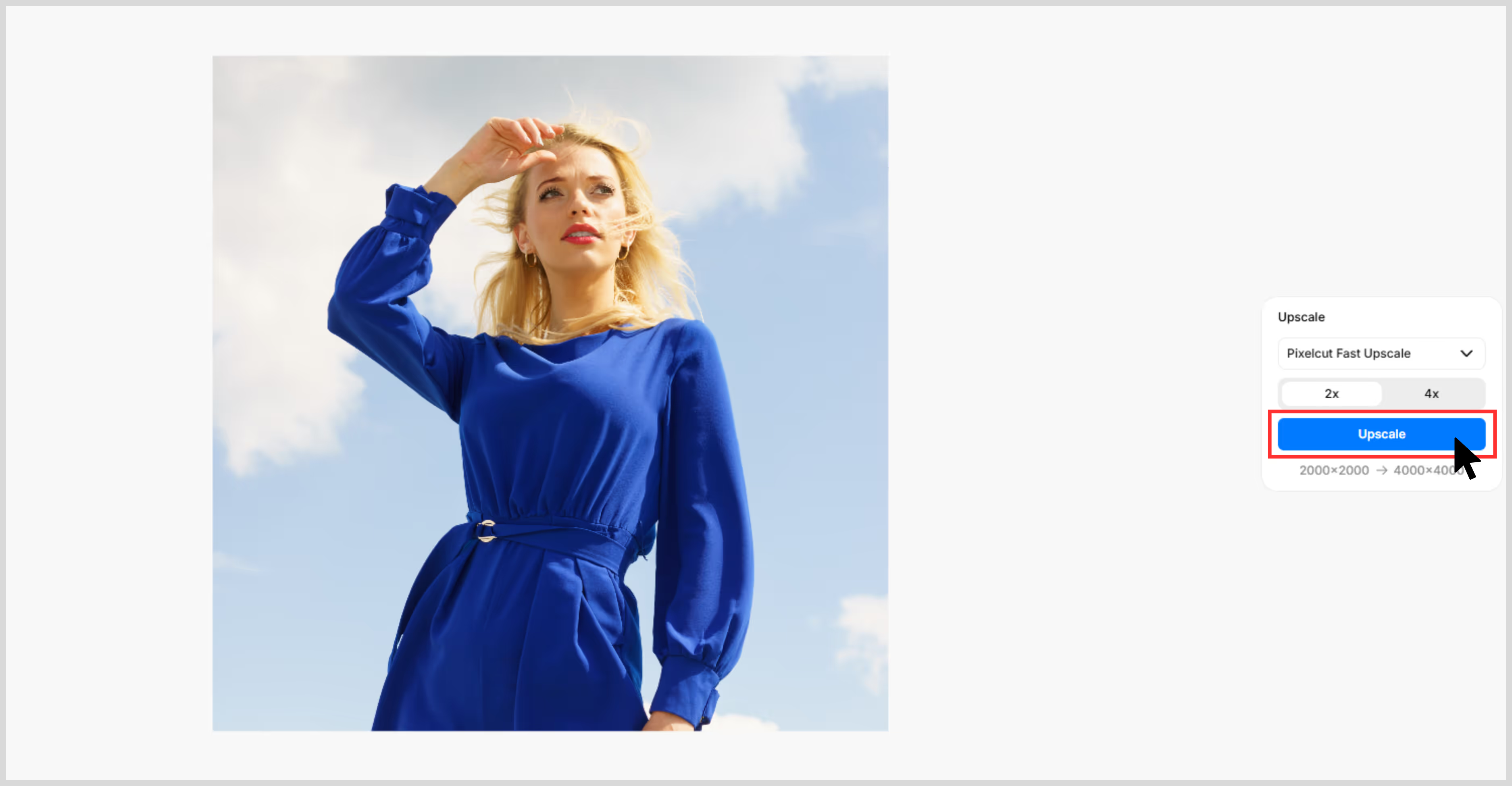
Step 4: When I wanted to upscale an image, I simply clicked 'Upscale,' and the tool automatically enhanced the details. You can also choose a scale of 2x or 4x. Once you're ready, click 'Upscale,' and the process is complete.
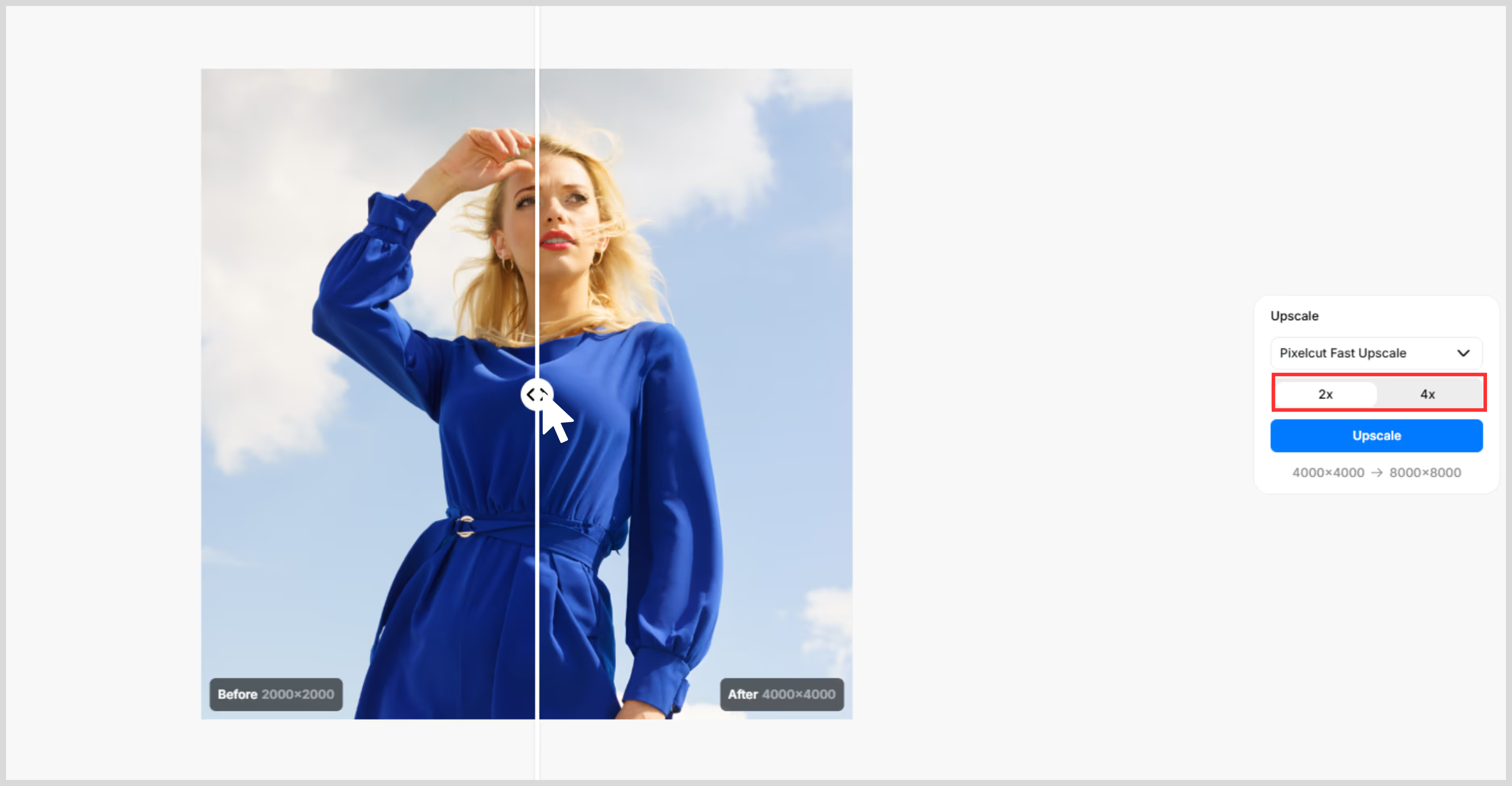
4. Img.Upscaler
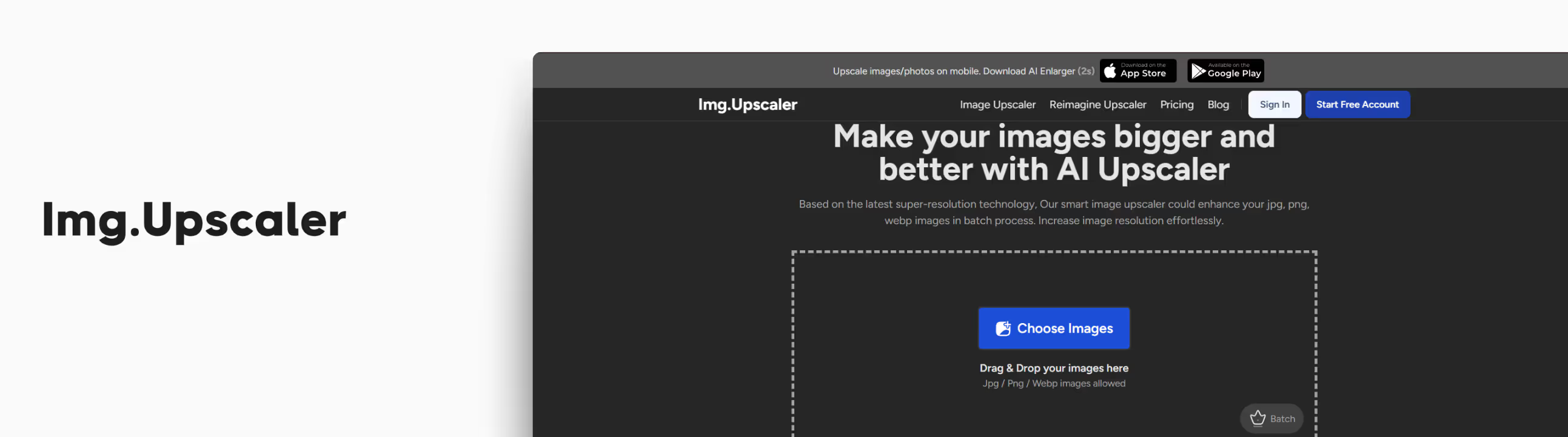
If you are new to image upscaling and want some quick results, this tool is a great find. When I came across this tool, something that caught my eye was the clear and straightforward design of the website. It also supports batch processing (on select plans), which is helpful for developers and content teams handling multiple images.
After testing it, I was pleased with how crisp and clear the results were. If you need high-quality image upscaling for your website, social media, or other projects, then this tool is one of the best.
Features
- AI-powered super-speedy technology.
- The premium plans offer batch processing.
- Supports JPG, PNG, and WEBP image formats.
- Free upscale options are available for 2x and 4x image scale sizes.
- Beginner-friendly and easy-to-use interface.
Steps to upscale the image in Img.Upscaler
Step 1: Go to Img.Upscaler website, imgupscaler.com.
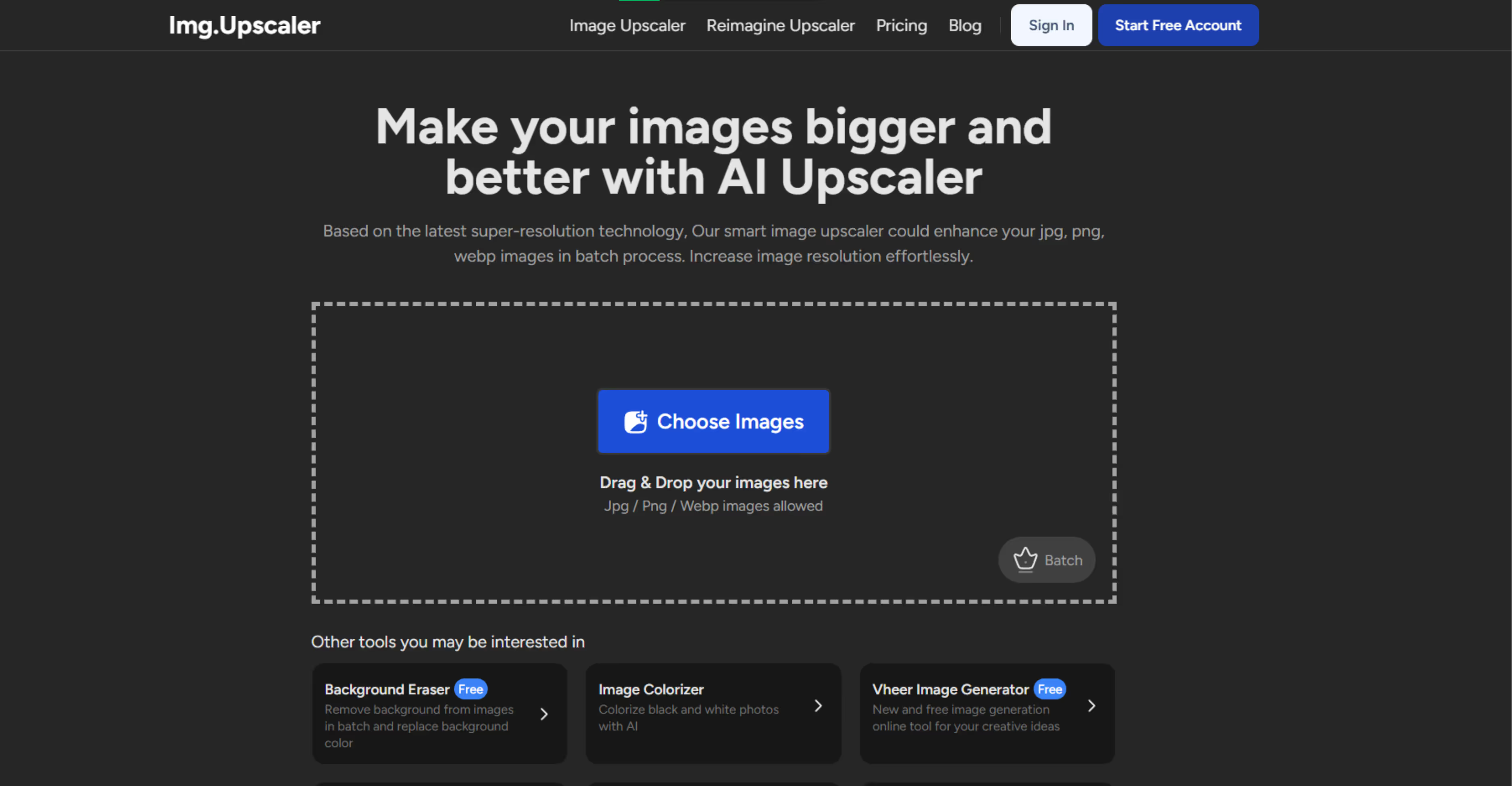
Step 2: Click on the blue chip that says “Choose Image,” or you can drag and drop your image for uploading.
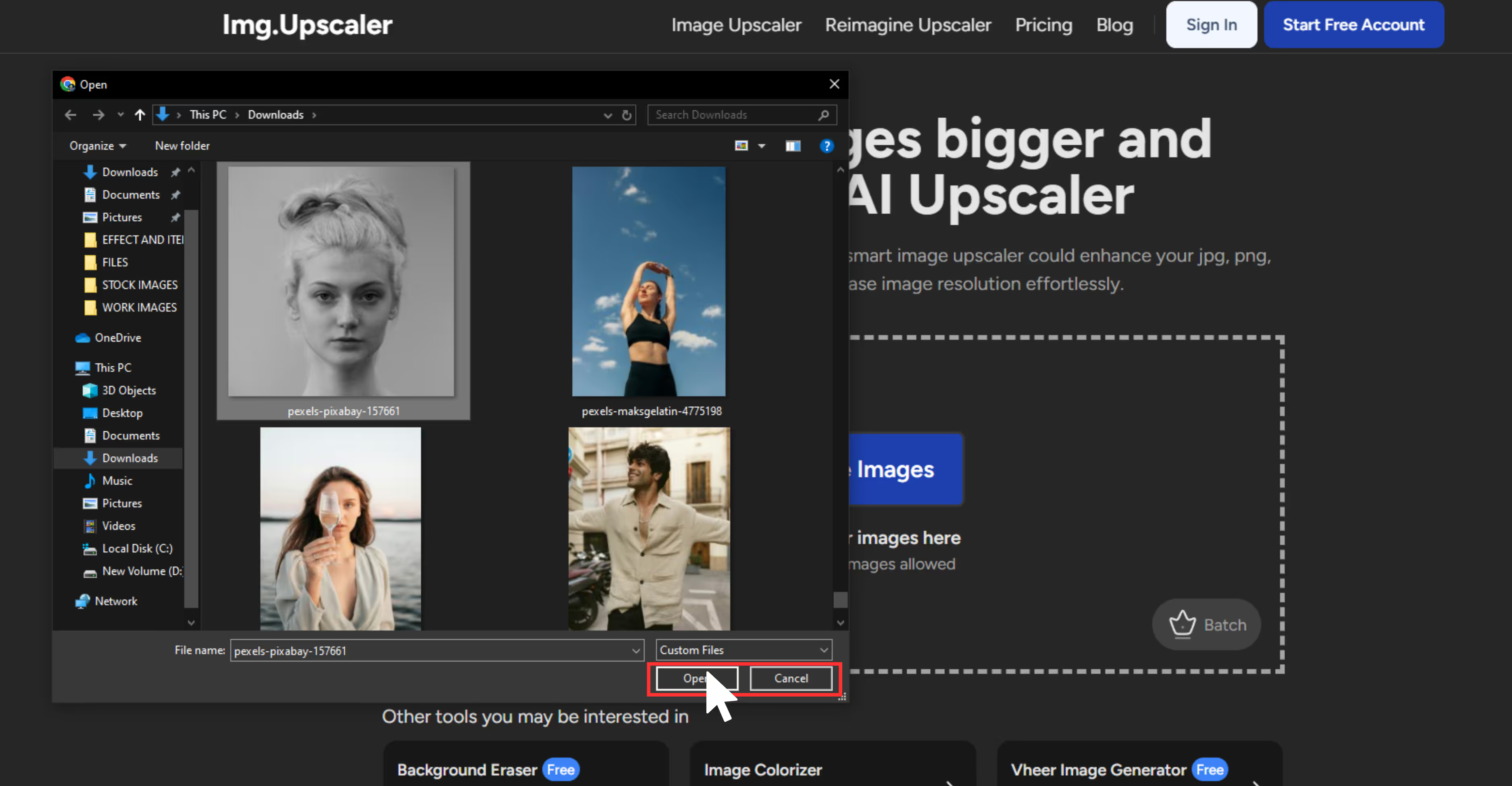
Step 3: Once the upload is done, the tool will start upscaling.
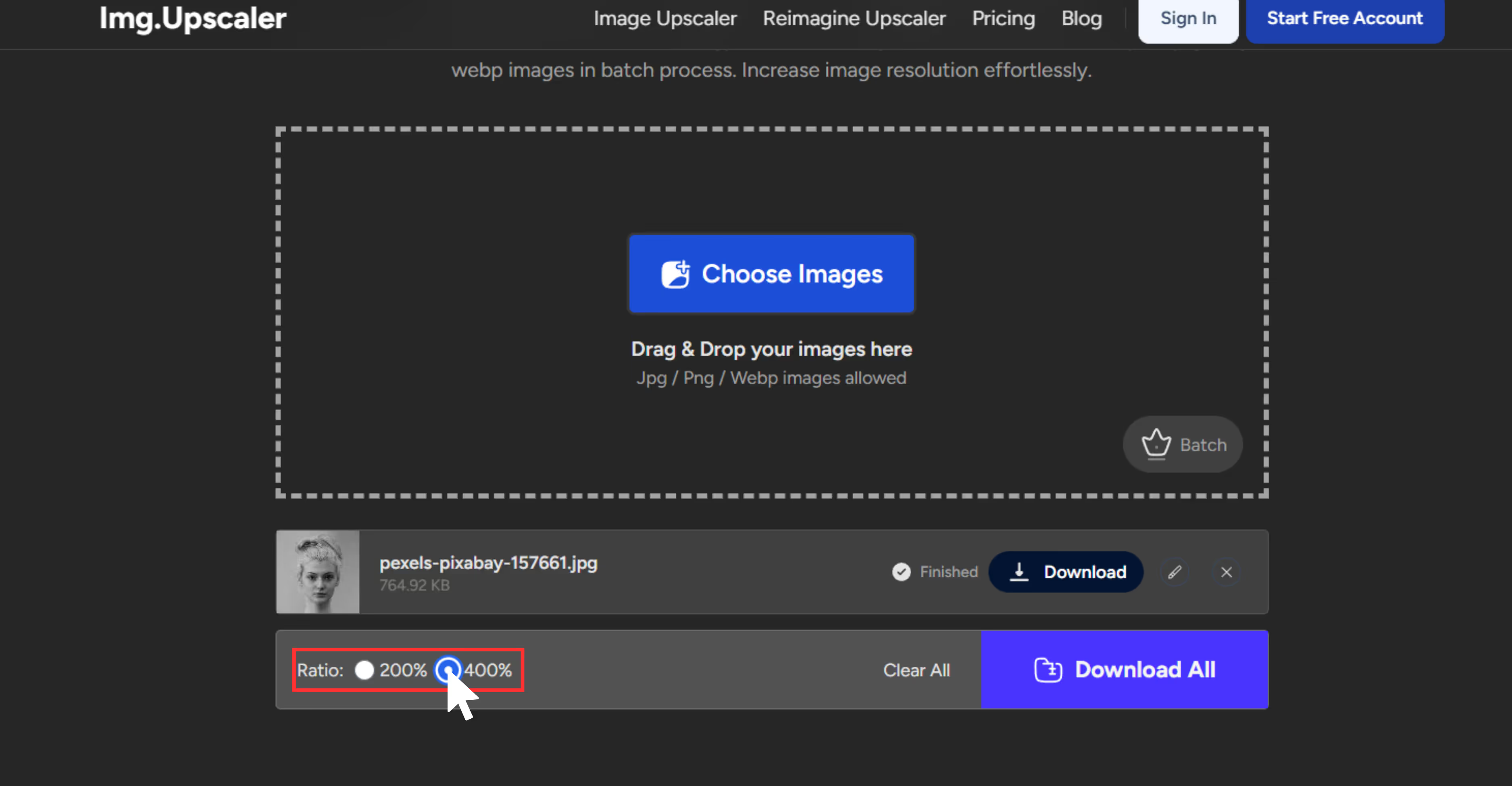
Step 4: When the processing is done, download the new image, and you are good to go.
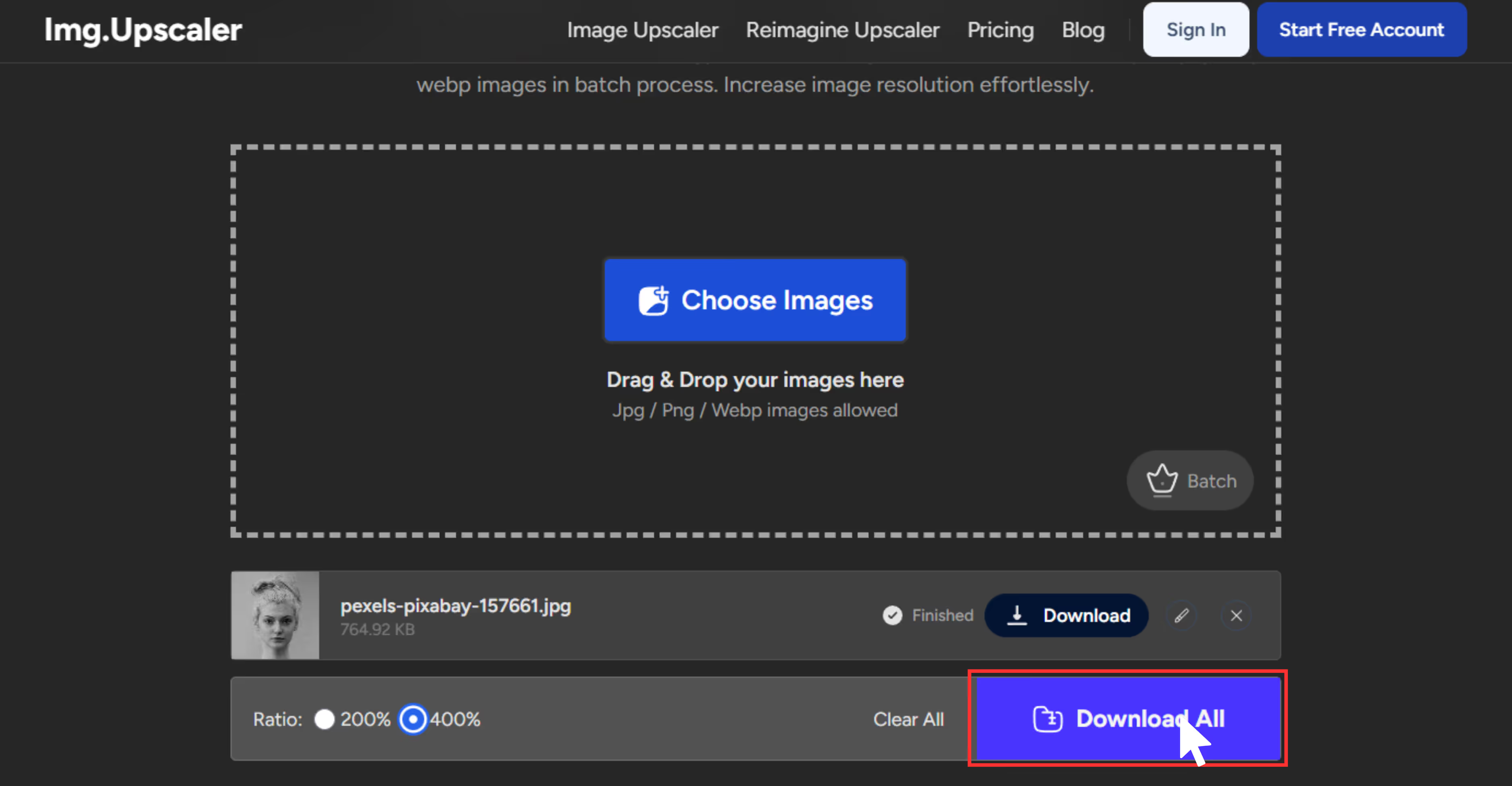
5. Picsart
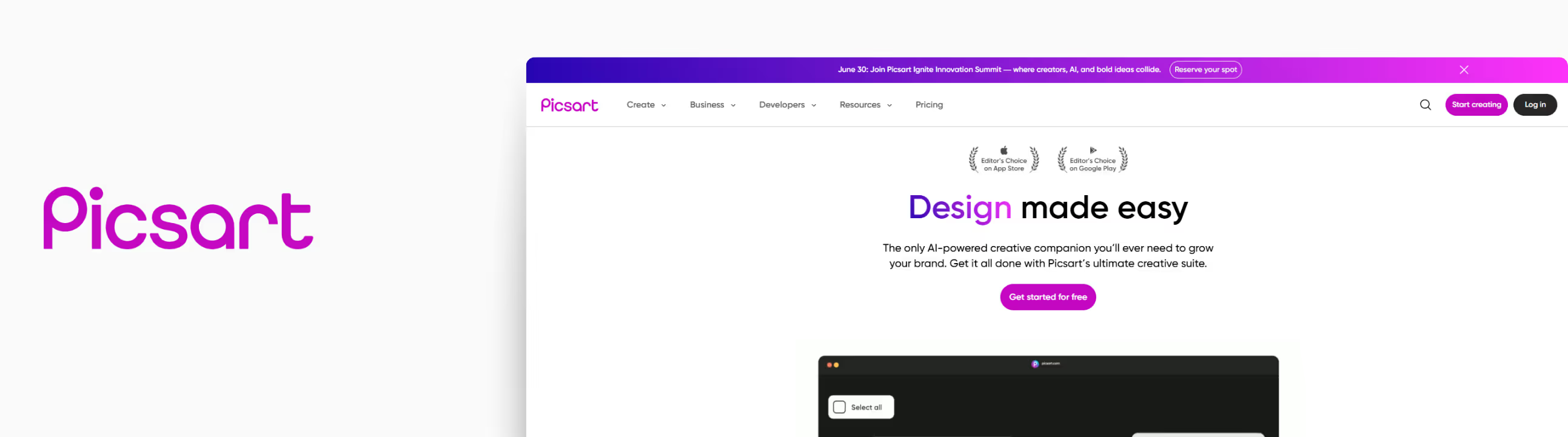
Recently, I came across a picture from my mom and dad’s wedding day. I wanted to post it on their anniversary, but it was so pixelated that I couldn't. Then I came across Picsart and this tool helped me a lot. The tool’s landing page is easy to understand and easy to navigate, even for first-time users.
The process was clearly guided—just upload the image, and the AI handles the enhancement. I tried the tool with that image, and after upscaling, the image appeared more noticeable with no blurry areas.
Features
- AI-powered tool with image texture adjustments.
- Supports JPG and PNG image formats.
- Free tier available.
- A web-based and mobile app is available.
- Free upscaling is available up to 2x; higher resolutions (like 4x) may require a premium plan.
- Easy and simple interface.
Steps to Picsart
Step 1: Go to the Picsart Image Upscaler page: https://picsart.com/image-upscale.
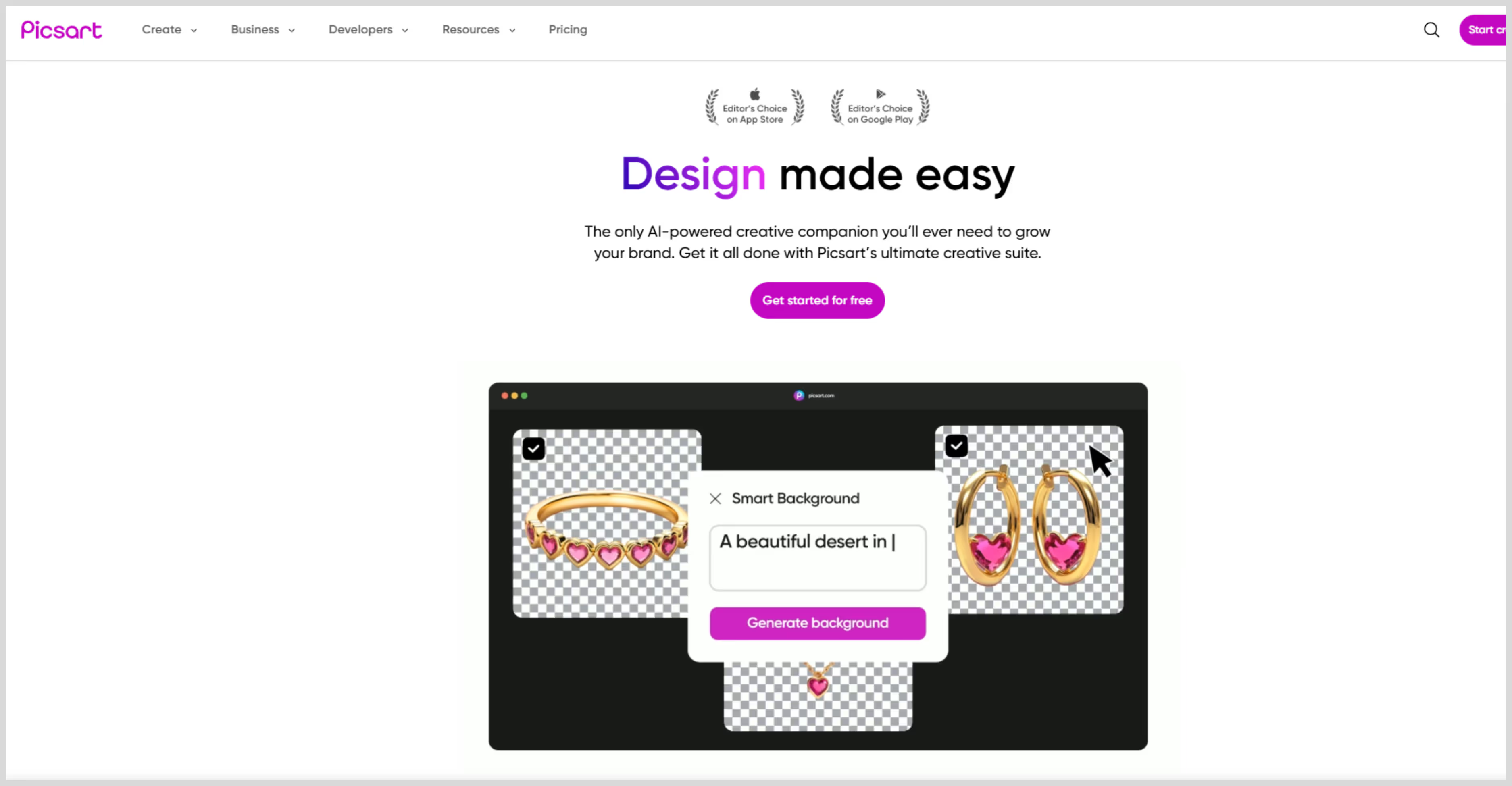
Step 2: Upload your image by clicking on the “Browse files” button.
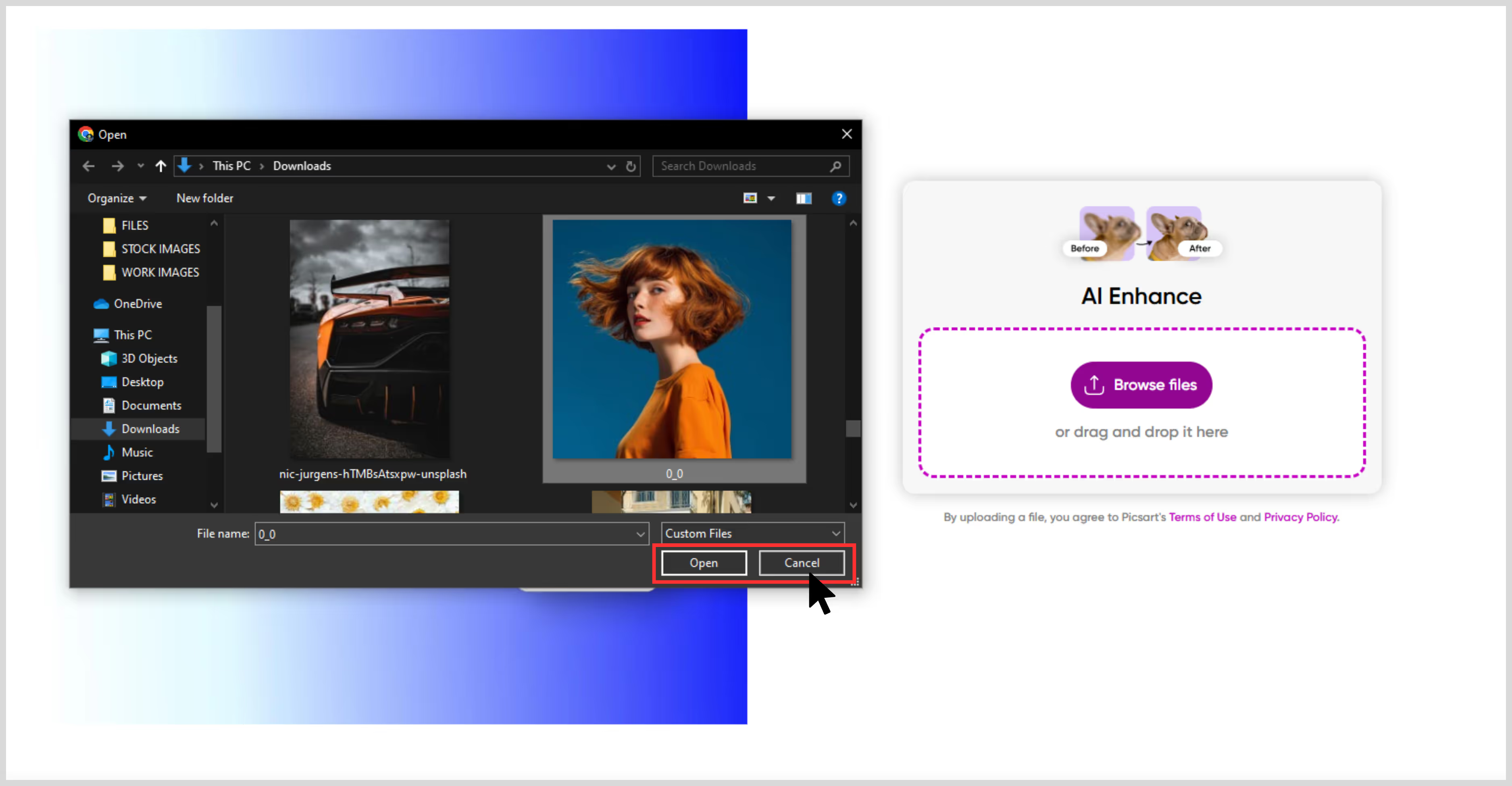
Step 3: After uploading, the AI automatically begins enhancing the image—removing blur, sharpening edges, and increasing pixel count. You can further edit the image by clicking the 'Edit' option.
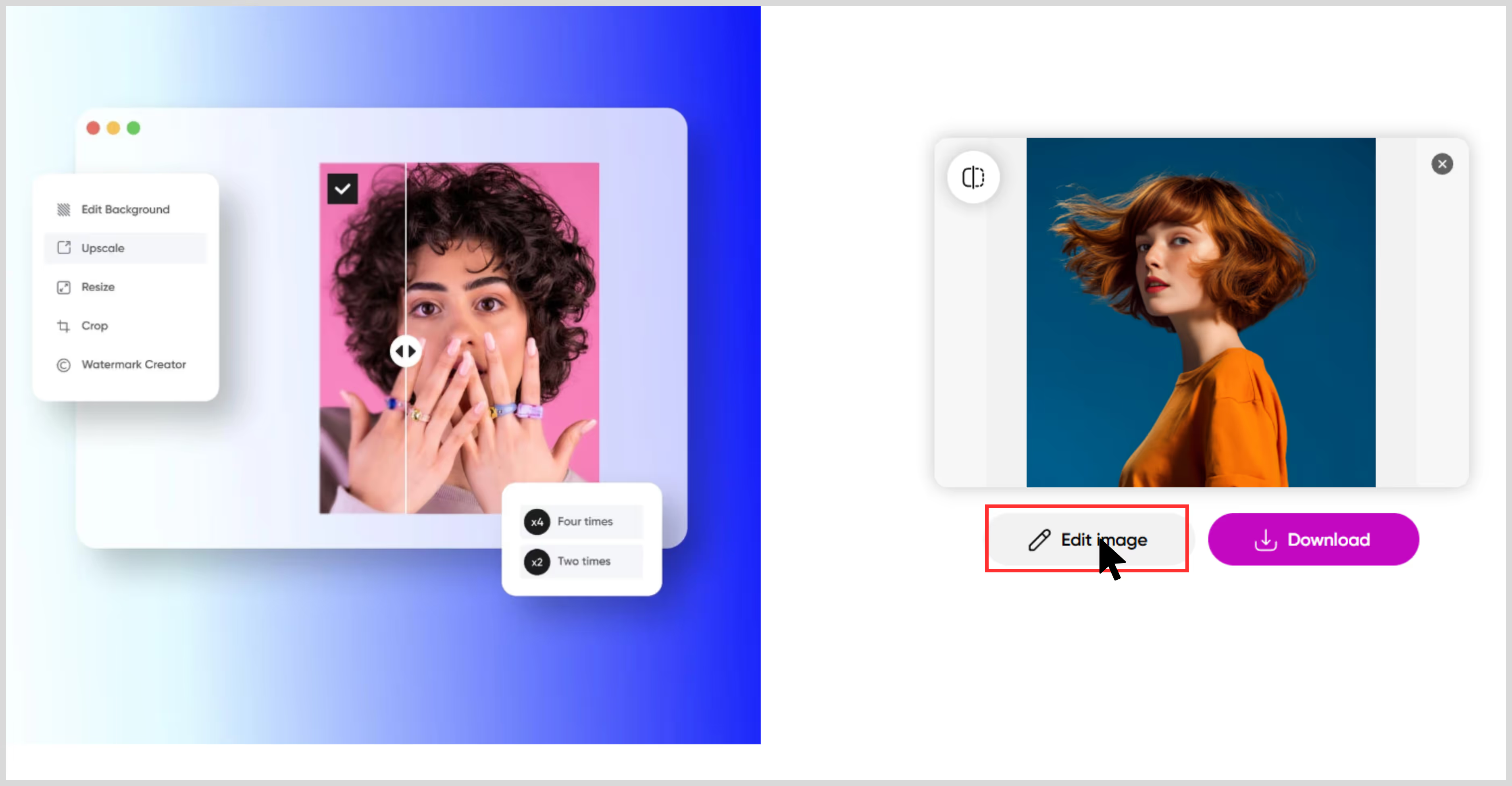
Step 4: Once done, just download it
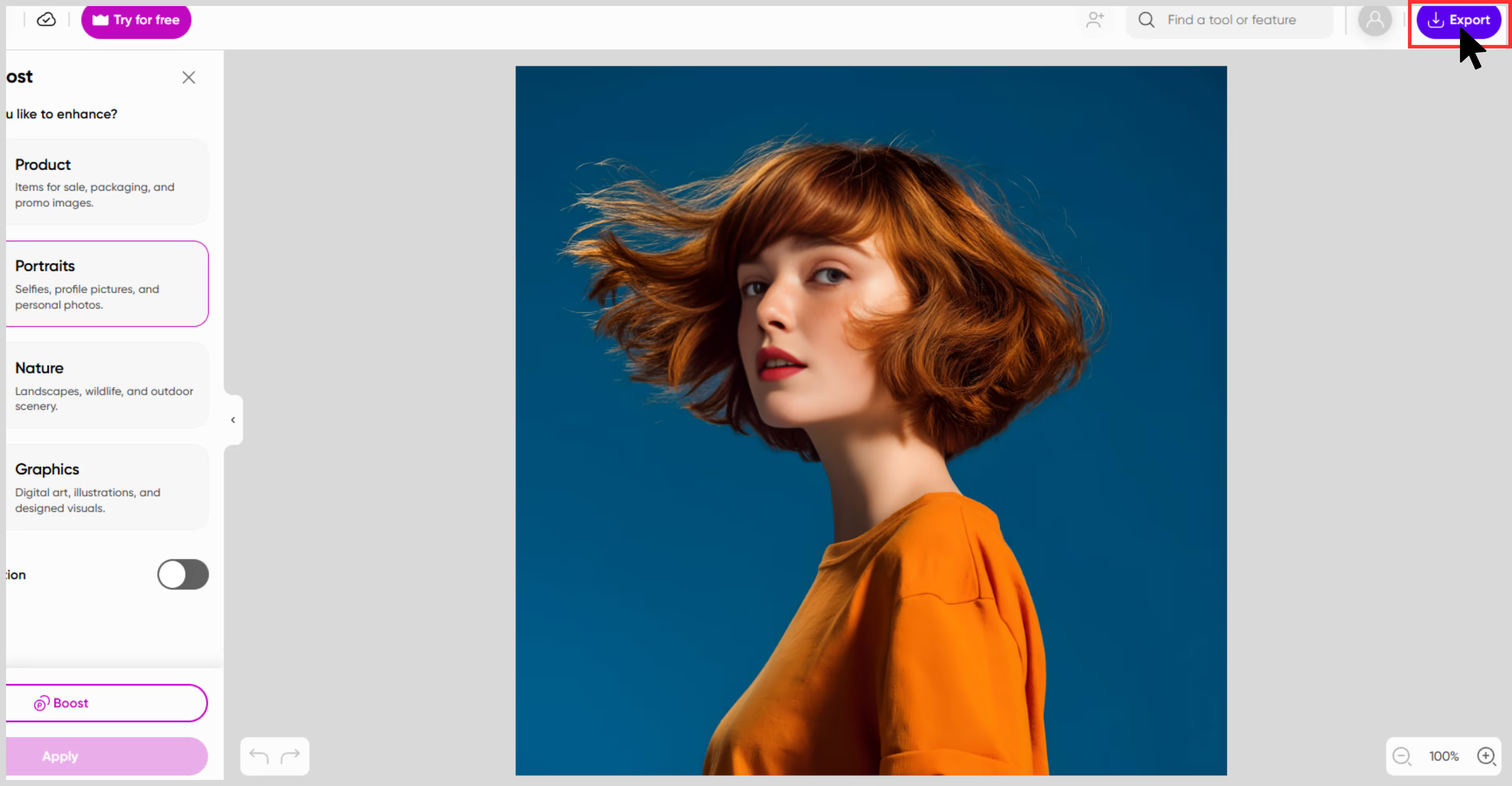
6. DeepImage
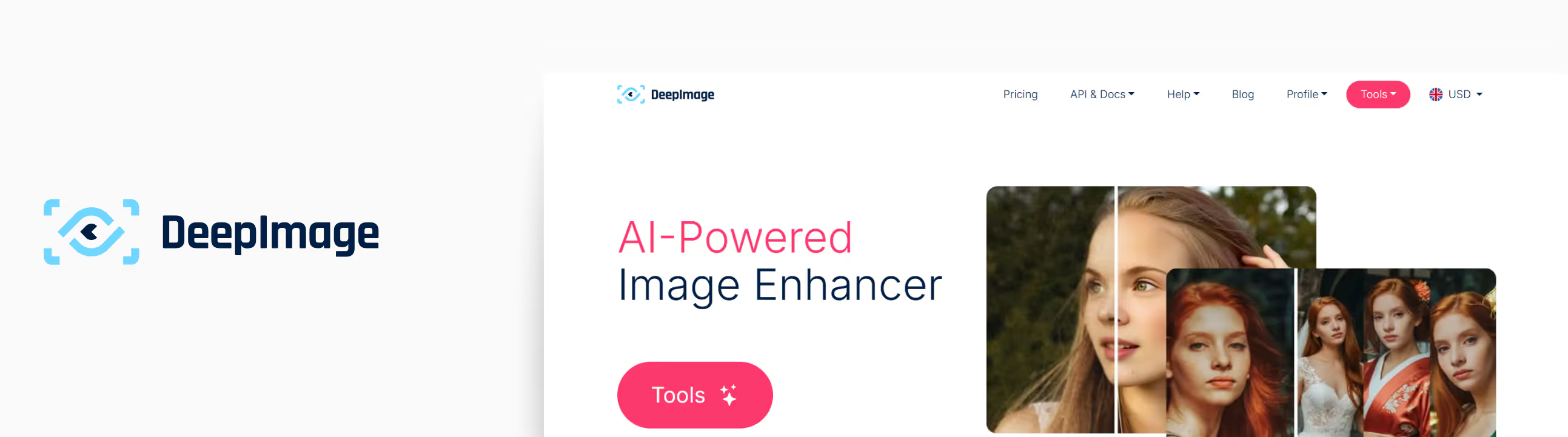
This tool is one of the best for batch image processing and is a strong AI-powered solution for upscaling images. You can upload multiple images at once, and the AI automatically processes them—though upload limits may vary by plan.
Also, it has excellent features like facial enhancement, noise reduction, and more. I tried the tool with a few food pictures captured by me during a food walk, and the tool upscaled them quickly with improved textures.
Features
- AI image upscaling that has a scale size of 2x and 4x.
- Face enhancements are available for portraits.
- Supports different image formats like JPG, JPEG, and PNG.
- API access is available for automation.
- Credit-based pricing model.
Steps to DeepImage
Step 1: Head to the page: https://deep-image.ai/. Here, you have a variety of options to edit your images, but you must first click on the first option, “Auto enhance.”
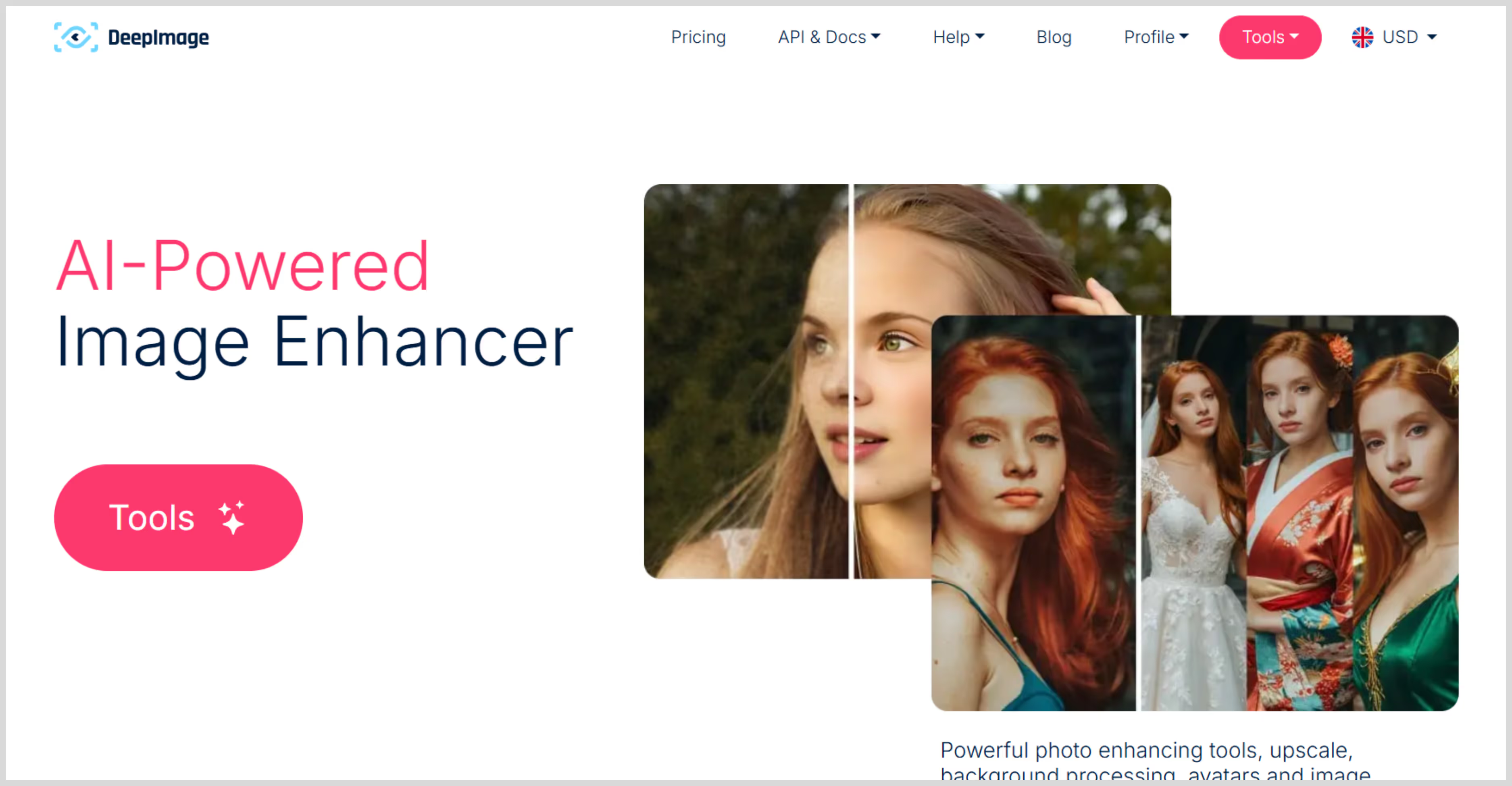
Step 2: After selecting the option, the tool will prompt you to sign up. Once signed up, you can upload one or multiple images to upscale.
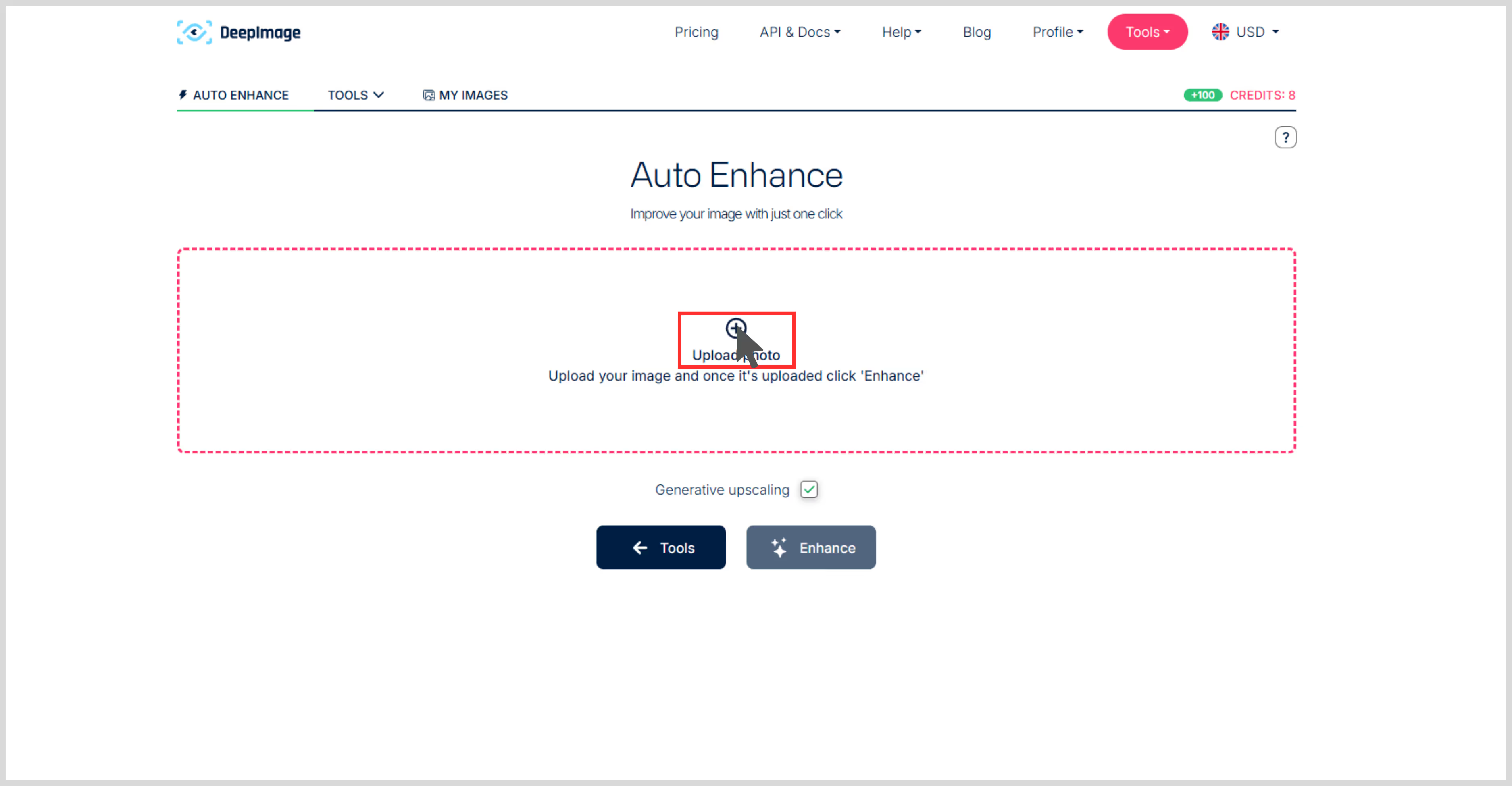
Step 3: Click on “Enhance,” and your image is ready in seconds.
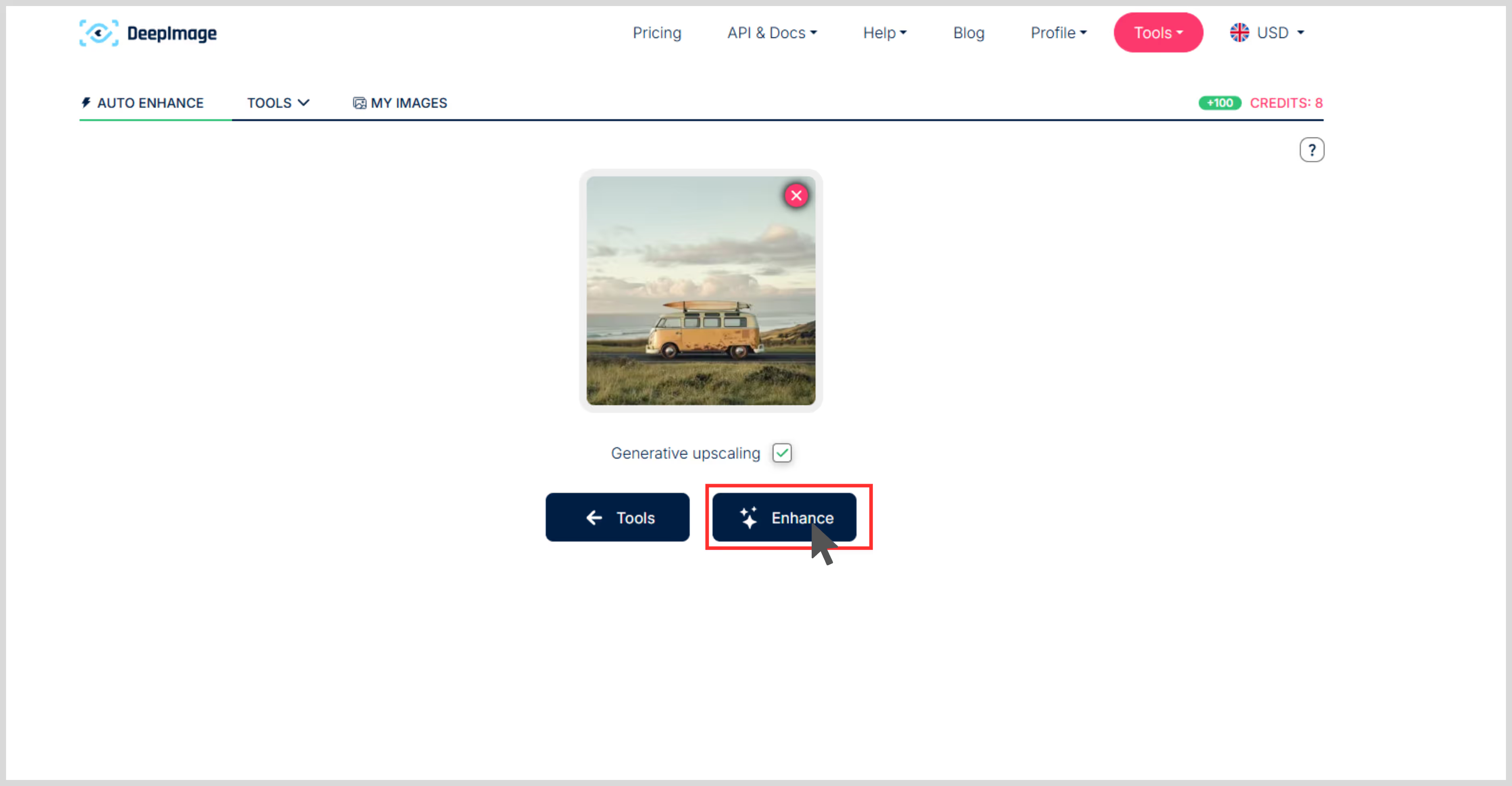
Step 4: Preview and download the images. I have added the before and after results.
.avif)
Benefits of using AI for image upscaling
Image upscaling can be done with both traditional methods and AI tools, but read the following to understand what you can gain when you use AI to upscale images.
- Provides sharper images- AI-based tools analyze the image and add up the missing details, allowing you to upscale small or low-resolution images into crisp, high-quality versions. After using an AI tool, you will find sharper edges with more defined features.
- Preserves original details- There are few editing tools that over-smooth and deteriorate the image quality, but AI tools run in such a way that they add up textures by preserving the original quality.
- Removes noise and blur spots- Whether you have an old picture or a small-sized picture, the AI tools are best enlarges the image and removes noise and blur, helping to restore the image.
- Requires zero editing skills- The best part about these AI tools is that they are designed for beginners to professionals. You don’t need to know advanced editing techniques. Just upload the image, and AI will handle the rest.
Final thoughts
Therefore, by adding pixels, removing the blurry spots, and preserving the original appearance, these AI tools make your old photographs breathe, regardless of whether you are a designer, marketer, or just someone who works with visuals.
For beginners as well as professionals, I recommend Pixelbin as an AI tool to upscale images. It's one of the best, fastest, and most user-friendly tools that provides excellent results without involving any technical steps. Every aforementioned tool excels in its own way, but ultimately, the right selection of an AI tool depends on your workflow. For a reliable choice, Pixelbin is the tool to make your images stand out.
FAQs
Yes, AI-upscaled images are perfect for blogs because they give you sharper visuals. Just ensure you remove the watermark, or it may lead to copyright issues.
AI tools like Pixelbin, Picsart, and Pixelcut work great on mobile browsers, and they all have mobile apps supporting Android and iOS.
Yes, Upscale.media and Pixelcut offer free options, and Pixelbin has a free trial.
The traditional method includes using tools like Photoshop, which is one of the best but requires a more advanced skill set to work with. On the other hand, with AI tools like Pixelbin and Upscale.media, the work becomes faster and easier as the whole work is managed by AI algorithms.
Canva offers basic image resizing and editing, which is not like true AI upscaling, but enables you to remove backgrounds, make adjustments, and enhance the texture.
AI tools support the JPEG image format. Upload the image, upscale and refine it, and download the image, and you will get an enhanced JPEG image in intact quality.